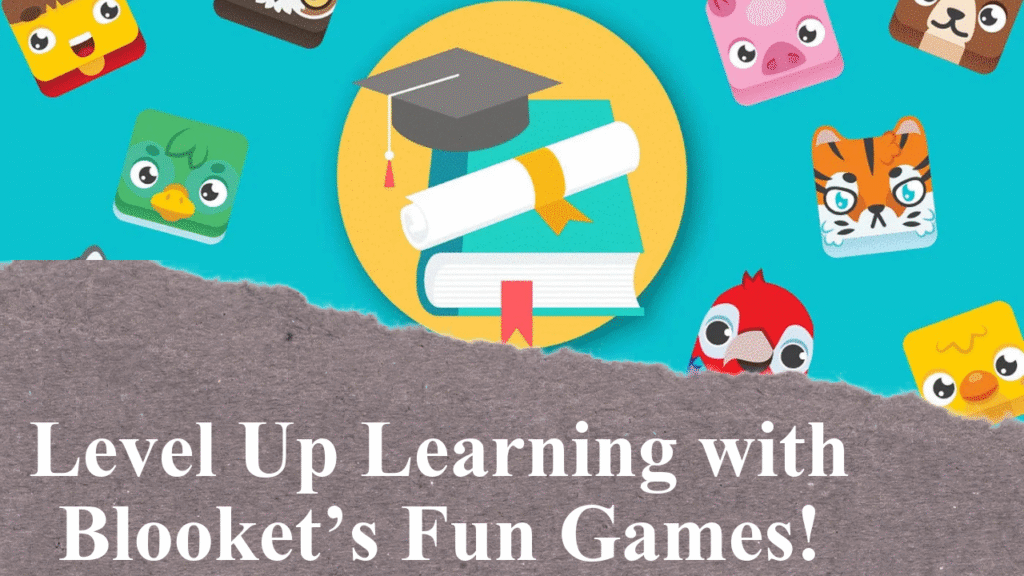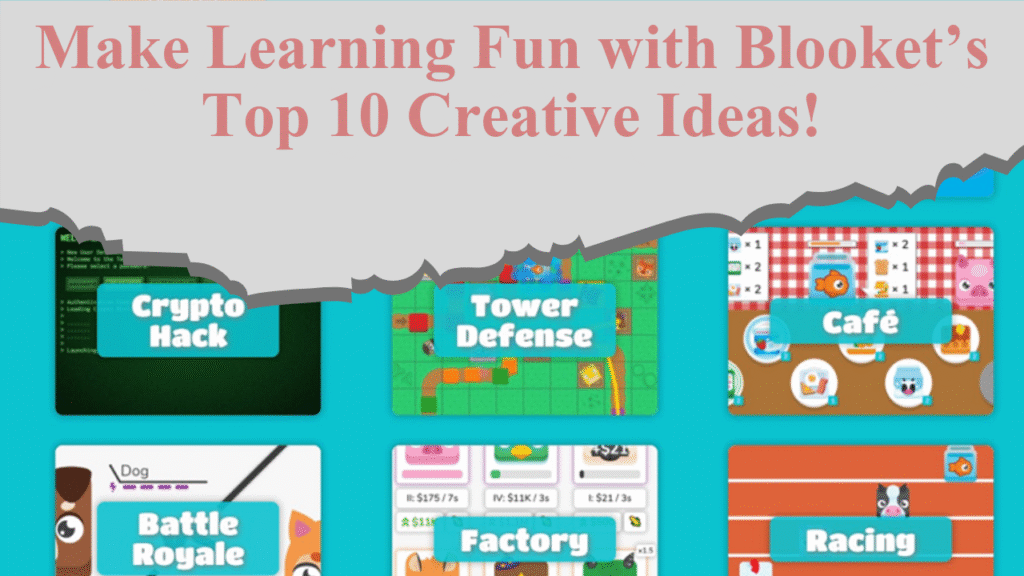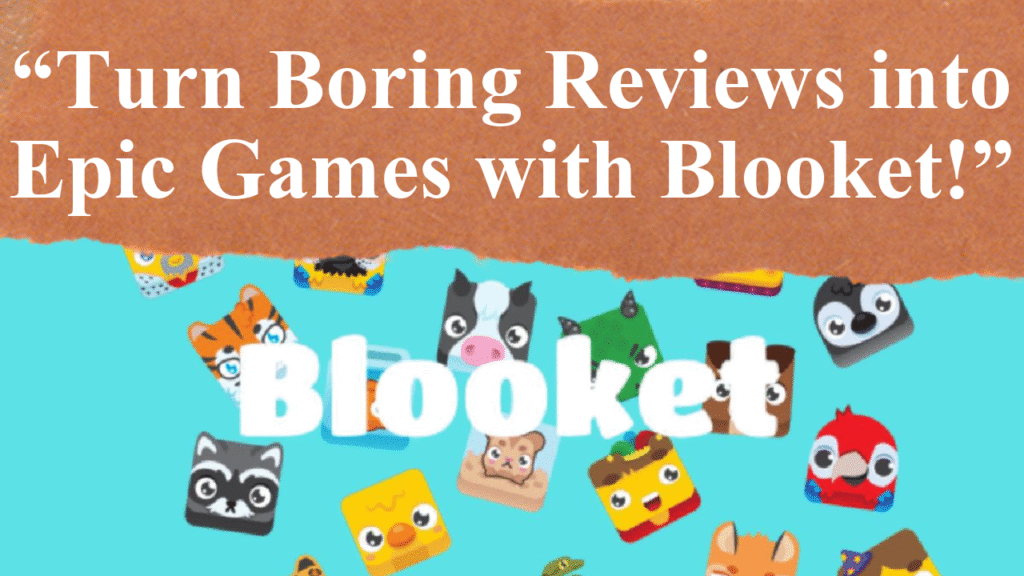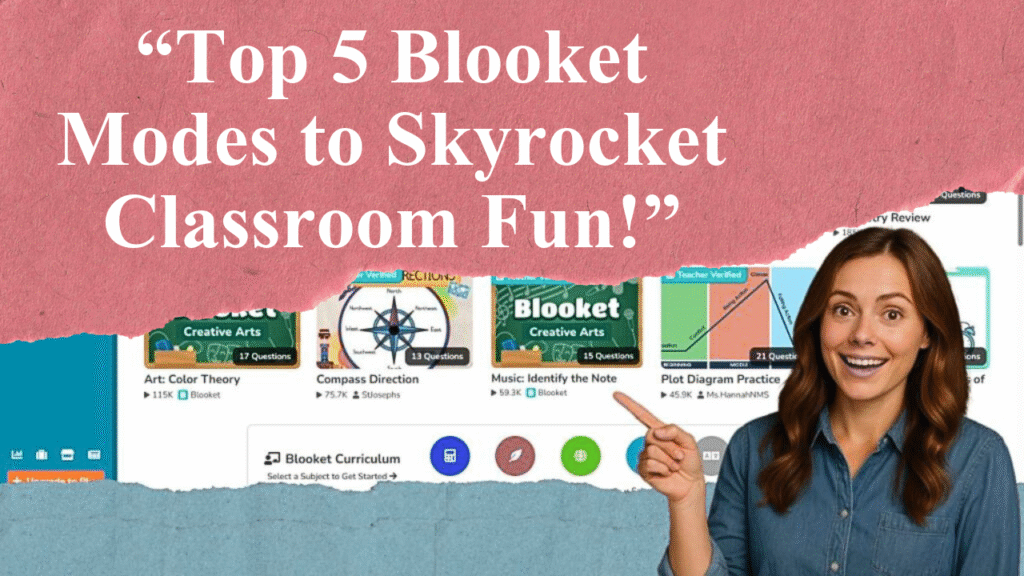Blooket quizzes engage students through gamified learning. This article guides educators in crafting effective question sets with clear objectives, diverse question types, and engaging visuals. Learn to create or import sets, customize game modes, and assign quizzes for classroom or remote learning to boost student participation and retention.
Building Engaging Blooket Quizzes for Effective Learning
Step 1: Setting Up Your Blooket Account
To begin creating Blooket quizzes, sign up for a free account at Blooket.com using an email or Google account. After verifying your email, explore the dashboard to access features like creating question sets, discovering pre-made quizzes, or managing your profile. A teacher account allows access to the “My Sets” tab for creating and editing quizzes, while students can join games or create limited sets.
Step 2: Creating a Question Set from Scratch
Navigate to the “Create” button on the Blooket dashboard. Add a descriptive title, such as “5th Grade Math Review” or “World History Trivia,” to help users identify the quiz’s focus. Include a brief description with details like grade level or topic for clarity. Choose a cover image from Blooket’s gallery, upload one from your device, or use a URL to make the set visually appealing. Set the quiz to public for sharing with others or private for personal use, noting that privacy settings can be adjusted later. Select “Start From Scratch” as the creation method and click “Create Your Set.”
Step 3: Crafting Effective Questions
Blooket supports multiple question types, including multiple-choice, true/false, fill-in-the-blank, and open-ended questions. For multiple-choice, write clear, concise questions and provide four answer options, marking the correct one. For true/false questions, enter “True” as Answer 1 and “False” as Answer 2, leaving the third and fourth fields blank, and uncheck the “Random Order” box to maintain consistency. Add images or videos to questions to enhance engagement, ensuring they align with the learning objective. For example, a science quiz might include a diagram for a question about plant cells. Repeat the process to add questions until the set is complete, then save the set.
Step 4: Importing Questions for Efficiency
To save time, import questions from Quizlet or a spreadsheet. For Quizlet, select “Quizlet Import” on the Create page, log into Quizlet, and choose a set to import. For spreadsheets, download Blooket’s CSV template, fill it with questions and answers, and upload it to automatically populate the set. After importing, edit questions to add visuals or adjust settings like time limits, which default to 20 seconds but can be customized.
Step 5: Customizing Game Modes
Blooket offers various game modes, such as Tower Defense, Gold Quest, and Racing, to make quizzes interactive. Each mode has unique visuals and gameplay mechanics, like earning coins or racing avatars, which motivate students. Choose a mode that suits your classroom’s needs—Racing emphasizes speed, while Tower Defense rewards strategy. Adjust settings like time limits or randomize answer orders to prevent memorization. For collaborative learning, select modes that support team play, such as Battle Royale, to foster camaraderie.
Step 6: Hosting and Assigning Quizzes
To host a live game, go to “My Sets,” select a question set, and click “Host.” Choose a game mode and generate a game ID for students to join via their devices. For remote learning or homework, select “Assign Homework” from the set’s options, choose a game mode, set a deadline, and share the unique link with students. Blooket’s reports provide detailed insights into student performance, highlighting correct answers and knowledge gaps.
Step 7: Leveraging Pre-Made Sets
Blooket’s “Discover” page offers millions of teacher-created question sets on topics like math, history, and general trivia. Use the search bar with keywords like “algebra” or “geography” to find relevant sets. These can be used as-is or modified to fit your lesson plan. For example, adapt a “Science Scavenger Hunt” set by adding questions specific to your curriculum. This is ideal for quick classroom activities or rewarding students with fun games.
Step 8: Enhancing Engagement and Learning
To maximize impact, align questions with learning objectives and vary difficulty to challenge students. Use visuals strategically to reinforce concepts, like maps for geography quizzes. Encourage discussion by reviewing answers in team-based modes or pausing live games to explain concepts. Blooket’s gamified elements, like earning coins or unlocking “Blooks” (avatars), keep students motivated, but ensure the focus remains on learning by limiting overly competitive elements if needed.
Step 9: Analyzing Performance and Feedback
After games, review Blooket’s reports to assess student accuracy and identify areas needing reinforcement. For instance, if many students miss a question on fractions, revisit the topic in class. Use feedback to refine question sets, ensuring clarity and relevance. Blooket’s Plus accounts offer advanced reporting for deeper insights, though basic reports are sufficient for most needs.
Disclaimer: This article is based on tips and information from Blooket’s official resources, educational websites, and teacher feedback. Always verify platform features and settings, as updates may occur.