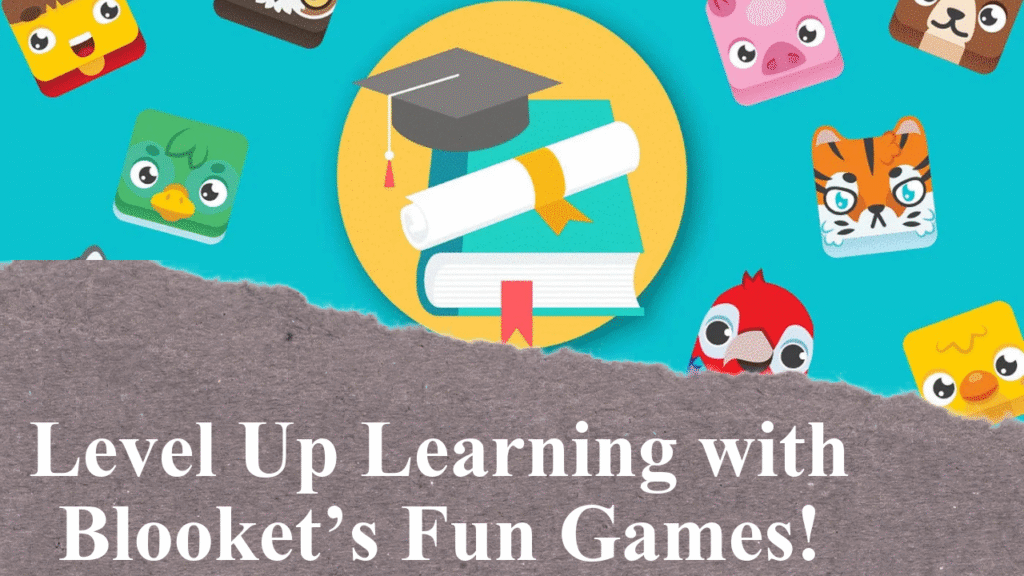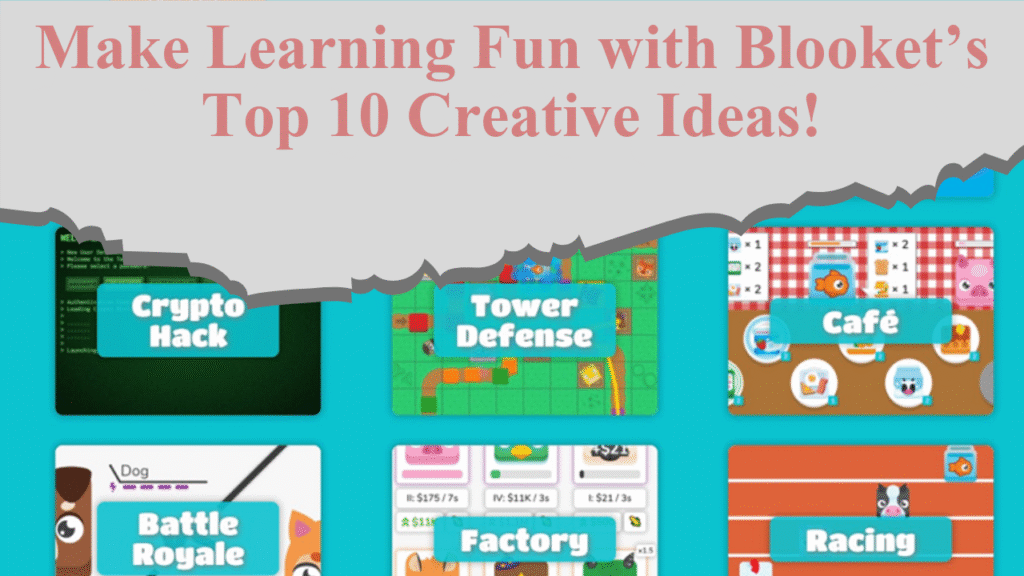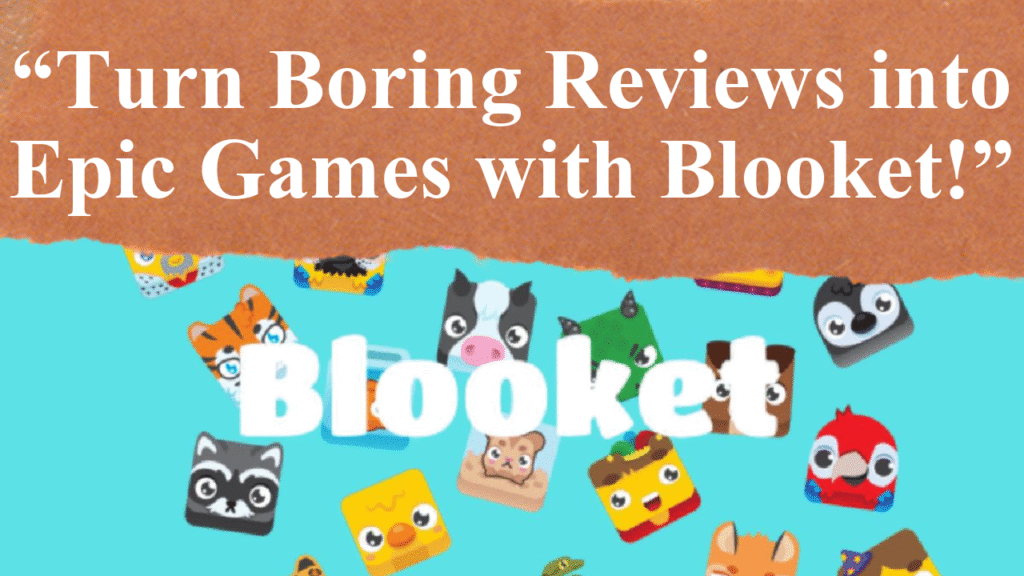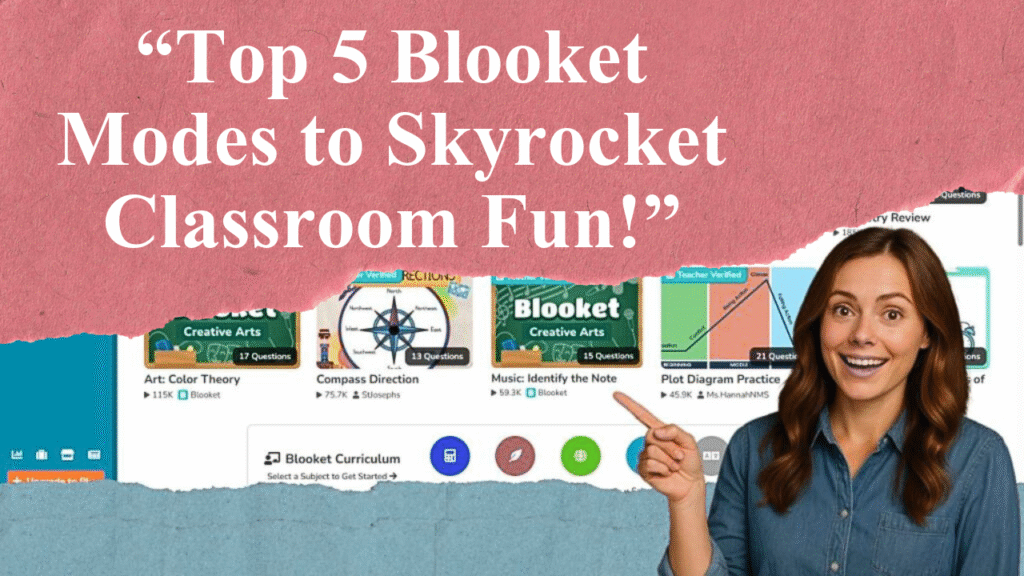“Blooket transforms classroom learning with engaging, game-based quizzes. This guide explores how teachers can set up accounts, create custom question sets, choose game modes, and use real-time data to track student progress. It highlights Blooket’s versatility across subjects, its ability to boost engagement, and tips for effective implementation, making it a powerful tool for modern educators.”
Mastering Blooket: A Teacher’s Toolkit for Interactive Learning
Getting Started with Blooket
Blooket is a gamified learning platform that turns traditional quizzes into interactive games, making it an ideal tool for teachers to enhance classroom engagement. To begin, visit Blooket.com and click “Sign Up” to create a free account using a Google account or email. Select “Teacher” during registration to access educator-specific features. The free version offers robust functionality, while Blooket Plus provides advanced features like enhanced analytics and unlimited question set creation.
Creating and Selecting Question Sets
Teachers can create custom question sets tailored to their curriculum or choose from thousands of pre-made sets in Blooket’s library, covering subjects like math, science, history, and language arts. To create a set, go to the dashboard, click “Create,” and input a title, description, and questions (multiple-choice only in the free version). Importing sets from Quizlet is also an option for efficiency. Pre-made sets are searchable by subject, grade, or topic, ensuring relevance to lesson plans.
Game Modes for Diverse Learning Styles
Blooket offers over 13 live game modes, such as Tower Defense, Gold Quest, and Crypto Hack, each with unique mechanics to keep students engaged. For example, in Tower Defense, correct answers help students build defenses, while Crypto Hack involves strategic point-stealing. Teachers can also assign homework modes for self-paced learning. Modes like Battle Royale foster competition, while Cafe Mode suits individual practice. Selecting the right mode depends on classroom dynamics and learning objectives.
Hosting Live Games
To host a live game, select a question set, choose a game mode, and generate a Game ID. Share this ID with students, who join via their devices by entering the code on Blooket’s website. Teachers can set games as public or private, with password protection for added security. Options like team play or individual competition, time limits, or question-based endpoints allow customization. Real-time monitoring lets teachers track participation and provide immediate support.
Assigning Homework
Blooket’s homework mode allows students to complete quizzes at their own pace, ideal for reinforcing concepts outside class. From the dashboard, select a question set, click “Host,” and choose “Assign Homework.” Pick a game mode and set a deadline. Students access the game via a link or code, and teachers can track completion and performance, making it a flexible tool for remote or hybrid learning environments.
Leveraging Real-Time Data
Blooket’s real-time analytics provide insights into student performance, including correct/incorrect answers, time spent per question, and overall scores. After a game, teachers can access standard reports (free version) or detailed analytics (Plus version) to identify knowledge gaps. For instance, if multiple students miss a question, it signals a need for reteaching. This data-driven approach helps tailor instruction to individual and class needs, enhancing learning outcomes.
Boosting Engagement and Collaboration
Blooket’s gamified format captivates students, with colorful avatars (“Blooks”) and competitive elements like leaderboards motivating even reluctant learners. Teachers report higher participation, especially among shy or introverted students, due to the platform’s anonymous interaction options. Team-based modes foster collaboration, encouraging peer support and building classroom community. However, some educators note that certain modes, like Crypto Hack, may prioritize competition over learning, so choosing modes that align with educational goals is key.
Tips for Effective Implementation
Set Clear Expectations: Model appropriate gaming behavior to maintain focus on learning.
Start Small: Begin with pre-made sets to familiarize yourself with the platform.
Balance Use: Use Blooket as a supplement to core curriculum, not a replacement.
Involve Students: Let students create question sets to deepen understanding and ownership.
Analyze Data Regularly: Use reports to adjust lessons and provide targeted feedback.
Keep It Fun: Match teacher enthusiasm to student energy for maximum engagement.
Adapting for Diverse Learners
Blooket’s flexibility suits various grade levels and subjects. For younger students, simple modes like Classic or Cafe work well, while older students enjoy strategic modes like Tower of Doom. The platform supports diverse learning styles by offering competitive, collaborative, or solo options. Teachers can adjust question complexity to challenge advanced learners or support struggling students, ensuring inclusivity.
Privacy and Accessibility
Blooket prioritizes student data privacy, adhering to educational standards and not sharing identifiable information. It’s accessible on any device with a browser, requiring no advanced tech skills. For classrooms without individual devices, teachers can project games using modes like Cafe or Tower of Doom, allowing whole-class participation via a single screen.
Disclaimer: This article is based on information from educational websites, teacher reviews, and Blooket’s official resources. It provides tips and insights for using Blooket but is not a substitute for professional educational advice. Always verify platform features and privacy policies before use.