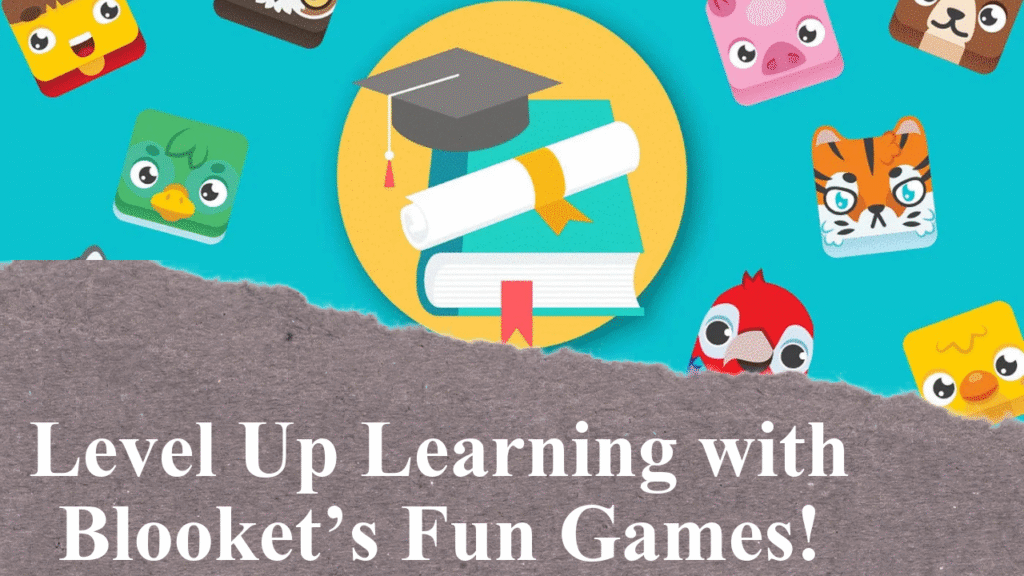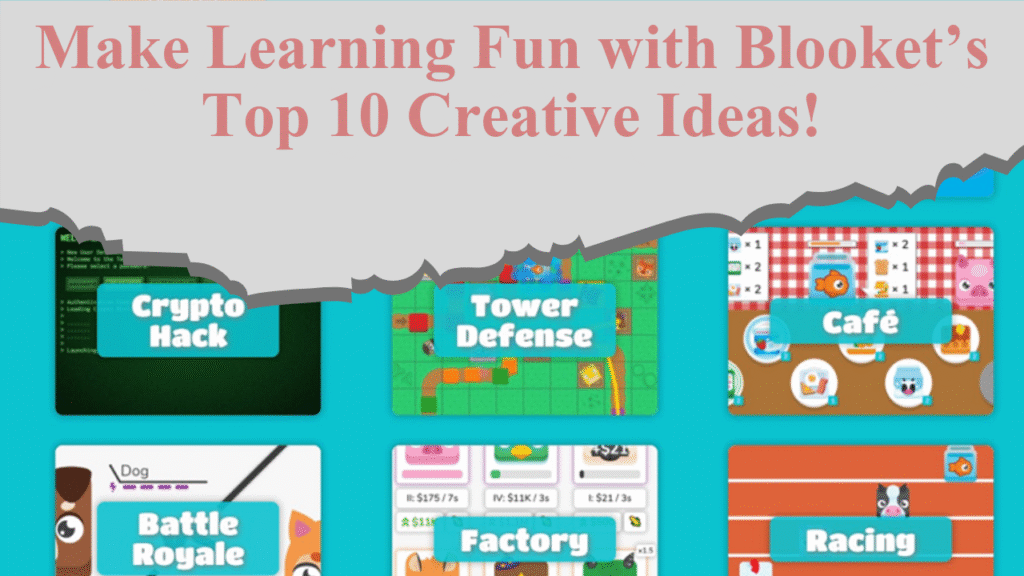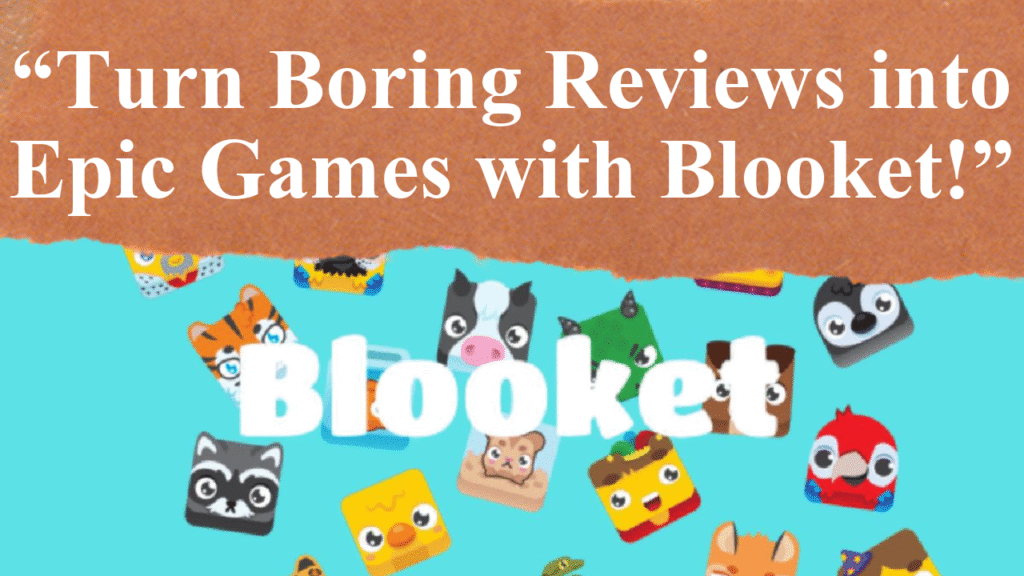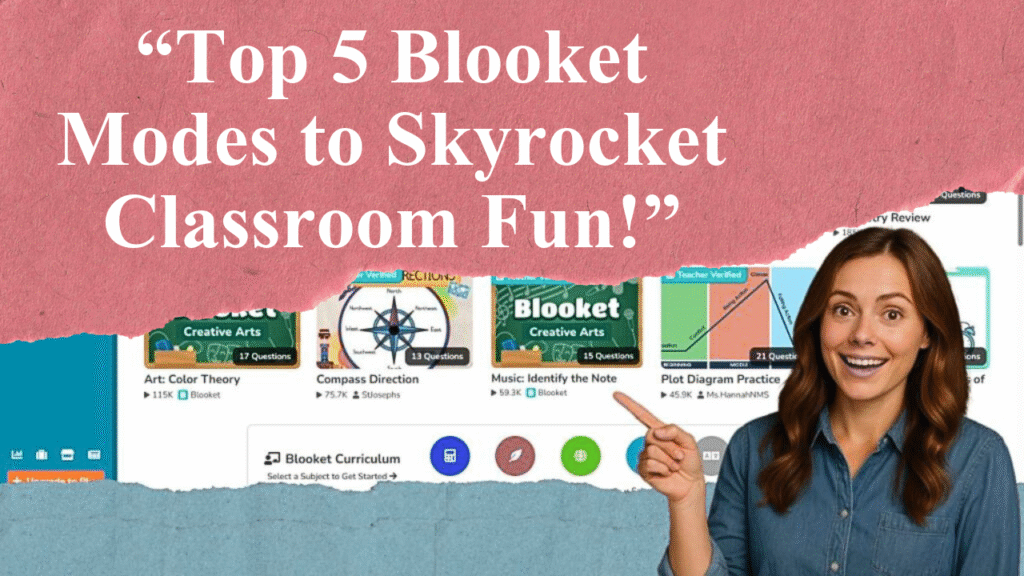Blooket transforms learning into engaging games. This guide details creating captivating Blooket games, from signing up and crafting question sets to choosing game modes and analyzing performance. Learn to customize with media, power-ups, and timers, while leveraging real-time data to boost student engagement and track progress effectively.
Crafting Engaging Blooket Games for Classroom Success
Blooket is a gamified learning platform that turns traditional classroom activities into interactive, competitive games, making it a powerful tool for educators. To create Blooket games that captivate students and enhance learning, follow this detailed guide based on the latest insights from educational platforms and real-time data.
Step 1: Setting Up Your Blooket Account
To begin, visit www.blooket.com and click “Sign Up.” You can register using a Google account or any email address, a process that’s free and straightforward. After signing up, select “Teacher” as your account type and fill in basic profile details to customize your account for classroom needs. Blooket’s free plan offers robust features, while premium options like Blooket Plus or Plus Flex unlock advanced game modes and detailed analytics. The platform is web-based, requiring no downloads, and is accessible on any internet-enabled device, ensuring flexibility for both in-class and remote learning.
Step 2: Creating a Question Set
Question sets are the foundation of Blooket games. From your dashboard, click the “Create” button to start a new set. Choose a descriptive title, such as “5th Grade Math Review” or “World History Trivia,” to reflect the content. Add a brief description and a cover image—either from Blooket’s gallery, your device, or a URL—to make the set visually appealing. You can create questions from scratch, import from Quizlet, or use a CSV spreadsheet for bulk uploads. For each question, include the question text, at least two answer choices (up to four), and mark the correct answer. Options like randomizing question order or setting time limits (default is 20 seconds) add variety. For true/false questions, uncheck the random order box for clarity. Save each question, and repeat until your set is complete. Public sets are discoverable by others, while private sets are exclusive to your games.
Step 3: Choosing a Game Mode
Blooket offers over 15 game modes, each with unique themes and mechanics to suit different learning objectives. Popular live modes include:
Classic: A quiz-style game where students answer questions to climb the leaderboard.
Crypto Hack: Students “mine” points by answering questions and can steal points by guessing opponents’ secret words.
Gold Quest: Players answer questions to collect virtual gold, with strategic elements like stealing or doubling points.
Monster Brawl: Students move across a map, gaining XP by answering questions to level up abilities.
Modes like Tower of Doom and Crazy Kingdom are ideal for solo play or homework assignments. Select a mode based on your lesson goals—fast-paced modes like Racing emphasize speed, while strategic modes like Cafe require thoughtful upgrades. Most modes support 2 to 60 players (300 with a Plus account) and last around 5–8 minutes, though you can set time or point limits.
Step 4: Customizing for Engagement
To make your game stand out, leverage Blooket’s customization features. Add images or videos to questions via the “Add Media” button to enhance comprehension, especially for visual learners. Enable power-ups, such as double points or question skips, to add excitement and strategy. Set timers for each question to create urgency, adjustable from a few seconds to longer durations based on complexity. For live games, choose whether students play individually or in randomized teams to foster collaboration. Password protection or private settings ensure only your students can join, while allowing late joiners accommodates flexible schedules.
Step 5: Hosting and Playing the Game
To host a live game, select a question set from “My Sets” or the “Discover” tab, which offers over 20 million pre-made sets by other educators. Click “Host,” choose a game mode, and configure settings like random player names or visible leaderboards. Share the generated 7-digit game code or join link with students, who can access it via blooket.com/play without needing accounts—ideal for virtual or in-person classes. Once all students join, click “Start” to begin. For non-device classrooms, project modes like Cafe or Tower of Doom onto a screen for group play. For homework, select “Assign Homework,” choose a mode, and share the link for self-paced completion.
Step 6: Analyzing Performance with Real-Time Data
Blooket’s reporting tools provide insights into student performance. After a game, access detailed reports showing correct and incorrect answers, individual scores, and class trends. Free accounts offer basic reports, while paid plans provide deeper analytics, such as question-specific data. Use these reports to identify knowledge gaps, offer targeted feedback, and adjust future lessons. For example, if many students miss questions on a topic, create a follow-up set to reinforce that concept. Sharing results with students encourages reflection and growth, while real-time feedback during games helps them learn from mistakes instantly.
Step 7: Enhancing Engagement and Learning
Blooket’s game-based approach boosts engagement by making learning feel like play. Encourage students to create their own question sets for a topic, fostering ownership and deeper understanding. Use modes like Battle Royale for team-building or Gold Quest for friendly competition. Integrate Blooket into various contexts—quick exit tickets to gauge daily understanding, unit reviews before tests, or vocabulary drills in language arts. The platform’s versatility supports subjects like math, science, history, and more, catering to diverse learning styles. Regularly explore the “Discover” tab for new sets or check Blooket’s “News” section for updates on game modes and features.
Tips for Success
Start with simple modes like Classic to familiarize students with Blooket before introducing complex ones like Factory.
Use pre-made sets from the Discover tab to save time, especially for new users.
Balance fun and learning by ensuring questions align with educational goals.
Monitor game duration to avoid repetition, especially with smaller question sets.
Experiment with power-ups and timers to keep games fresh and challenging.
By following these steps, you can create Blooket games that not only shine but also transform classroom dynamics, making learning an exciting, interactive experience.
Disclaimer: This article is based on current information from educational websites and Blooket’s official resources. Always verify features and settings on www.blooket.com, as platform updates may occur. For detailed analytics, consider premium plans. Consult Blooket’s help center for troubleshooting or advanced features.