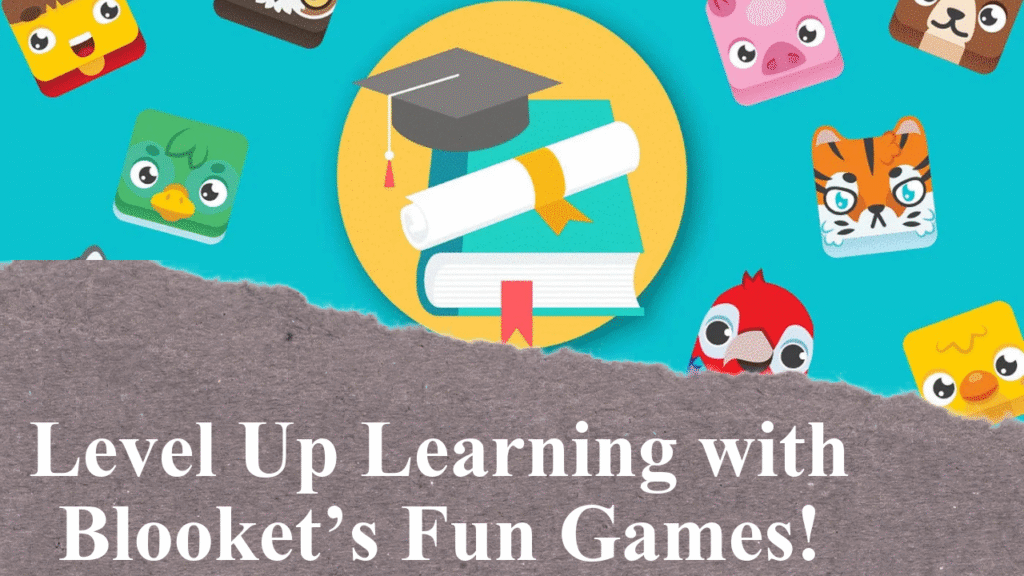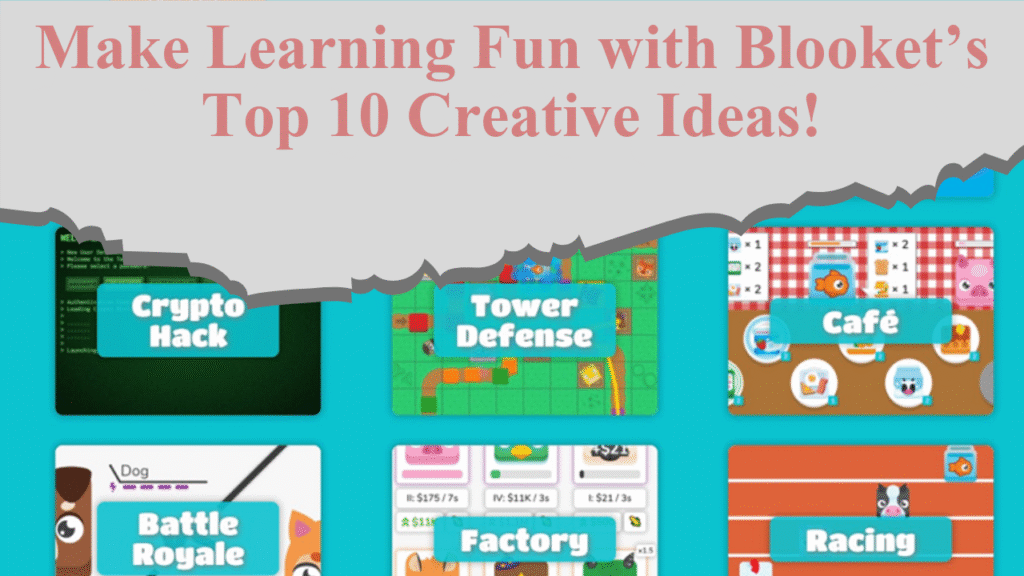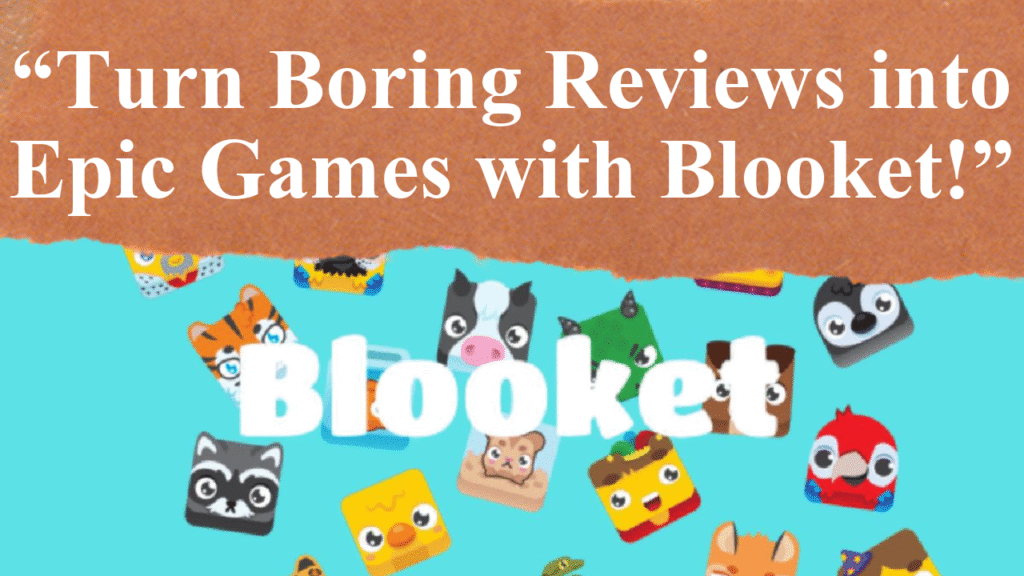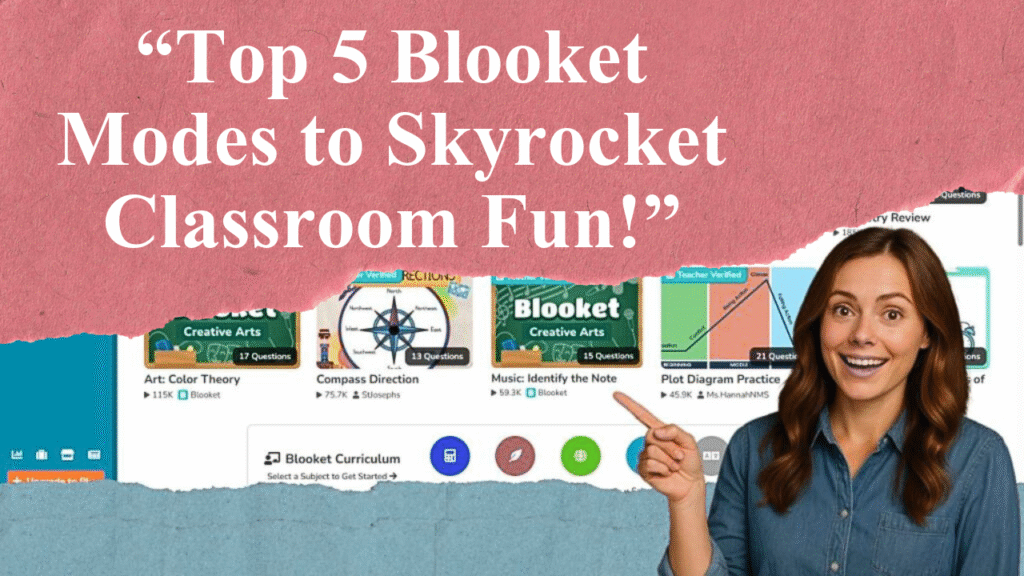“This article provides a detailed guide on creating custom Blooket question sets to enhance classroom engagement. Learn how to sign up, craft tailored quizzes, import questions, and utilize game modes effectively. Discover tips for aligning questions with learning objectives and using analytics to track student progress, making learning interactive and fun.”
How to Craft Engaging Blooket Question Sets
Step 1: Sign Up and Access the Dashboard
To begin, visit www.blooket.com and sign up for a free account using your email or Google account. Once registered, log in to access the Blooket dashboard, your central hub for creating and managing question sets. The intuitive interface includes options like “Create,” “Discover,” and “My Sets,” making navigation straightforward for educators and students alike. Familiarize yourself with the dashboard to streamline the process of crafting custom content.
Step 2: Initiate a New Question Set
From the dashboard, click the “Create” button and select “Create a Set.” You’ll be prompted to enter a descriptive title, such as “5th Grade Science Review” or “Algebra Basics,” to clearly indicate the quiz’s focus. Optionally, add a brief description to provide context, like the subject or grade level. You can also upload a cover image from your device, a URL, or Blooket’s image gallery to make the set visually appealing. Choose whether the set is public, private, or unlisted based on your sharing preferences.
Step 3: Choose a Creation Method
Blooket offers three ways to build your question set: starting from scratch, importing from Quizlet, or using a CSV spreadsheet. For full customization, select “Start From Scratch.” Alternatively, to save time, you can import existing questions from Quizlet by selecting “Quizlet Import” and following the prompts to log into your Quizlet account, copy the desired set, and paste it into Blooket. For bulk uploads, choose “CSV Import,” download Blooket’s template, fill it out in Google Sheets or Excel, and upload the CSV file. Ensure you don’t edit colored cells in the template to avoid errors.
Step 4: Craft Your Questions
Once your set is created, click “Add Question” to start building. Blooket supports multiple question types, including multiple-choice, true/false, fill-in-the-blank, and open-ended questions. Write clear, concise questions aligned with your learning objectives, avoiding complex phrasing or double negatives. For each question, provide at least two answer choices, marking the correct one(s) by clicking the empty square until it turns green with a checkmark. You can set a time limit per question (default is 20 seconds) and enable the “Random Question Order” option to shuffle answers for each player, preventing memorization. Enhance engagement by adding images or videos to questions via the Blooket gallery or uploads.
Step 5: Leverage AI Tools for Efficiency
For faster creation, use the Khanmigo Blooket Generator at Khanmigo.ai. Sign up for a free teacher account, select the “Blooket Generator” tool, and input your desired grade level and topic. The AI generates a set of questions within seconds, which you can review, edit, and import directly into Blooket. This tool is ideal for creating tailored content quickly, though additional questions must be added manually or through a new set, as Khanmigo doesn’t support appending to existing sets.
Step 6: Customize and Save Your Set
After adding questions, review your set for clarity and accuracy. You can edit the title, description, or privacy settings via the “Edit Info” option. Add visuals or adjust time limits to suit your students’ needs. Once satisfied, click “Save Set” to store it in your “My Sets” dashboard. For Blooket Plus users, you can merge sets or add questions from the Question Bank to expand your quiz.
Step 7: Host or Assign Your Game
To use your question set, select it from “My Sets” and click “Host” for a live game or “Assign HW” for independent practice. Choose a game mode like Tower Defense, Gold Quest, or Classic, each offering unique gameplay to suit different subjects or student preferences. For live games, generate a Game ID and share it with students, who join via play.blooket.com on their devices. For homework, set due dates and track completion through Blooket’s analytics. Modes like Café or Factory are great for memorization-heavy subjects, while Gold Quest fosters collaboration.
Step 8: Utilize Analytics for Insights
After students play, access Blooket’s detailed reports to monitor performance. These reports highlight which questions were most challenging, average response times, and overall scores, helping you identify knowledge gaps and adjust instruction. For example, if many students miss a question, you can revisit that topic in class. Analytics are available for both live and homework assignments, providing real-time data to enhance teaching strategies.
Step 9: Share and Reuse Sets
To share your question set with other educators, navigate to “My Sets,” click the gear icon next to your set, and select “Link” to copy a shareable URL. You can also print sets as worksheets for offline use by selecting “Print Worksheet” from the three-dot menu, customizing options like including answers or images. To reuse or adapt existing sets, browse the “Discover” tab for thousands of teacher-created quizzes or import from Quizlet for quick modifications.
Tips for Success
Align with Objectives: Ensure questions match your curriculum goals and student levels.
Vary Question Types: Mix multiple-choice, true/false, and open-ended questions to cater to different learning styles.
Engage with Visuals: Use images or videos to make questions more interactive.
Test Your Set: Play a solo game to check for errors or clarity issues before hosting.
Choose Strategic Game Modes: Select modes like Tower Defense for strategy-based learning or Classic for straightforward quizzes.
Monitor Engagement: Use analytics to track participation and adjust question difficulty as needed.
Disclaimer: This article is based on information from Blooket’s official website, educational blogs, and user guides available online as of July 2025. Always verify platform features and settings, as updates may occur. For real-time data, refer to Blooket’s dashboard analytics or consult their support resources.