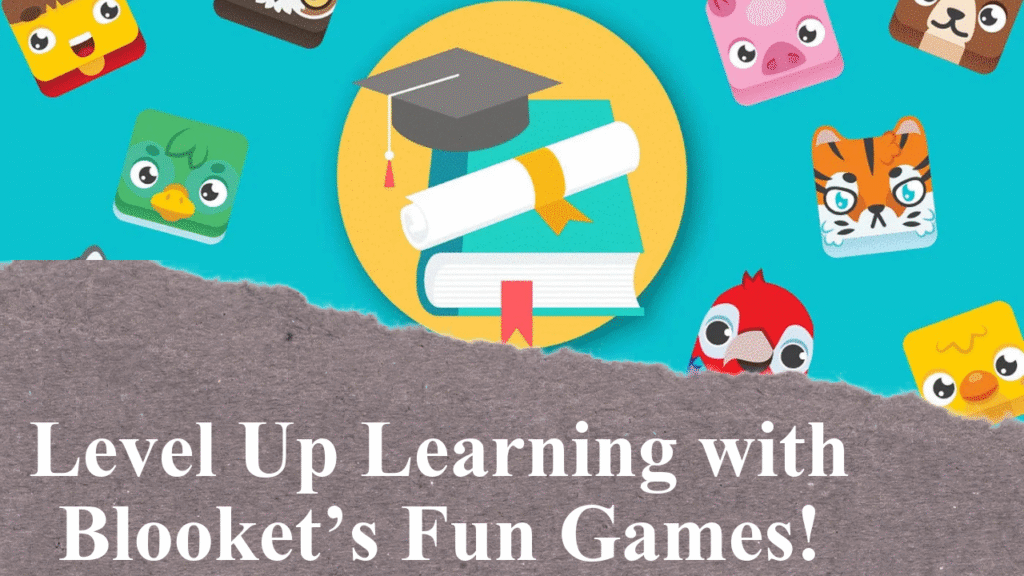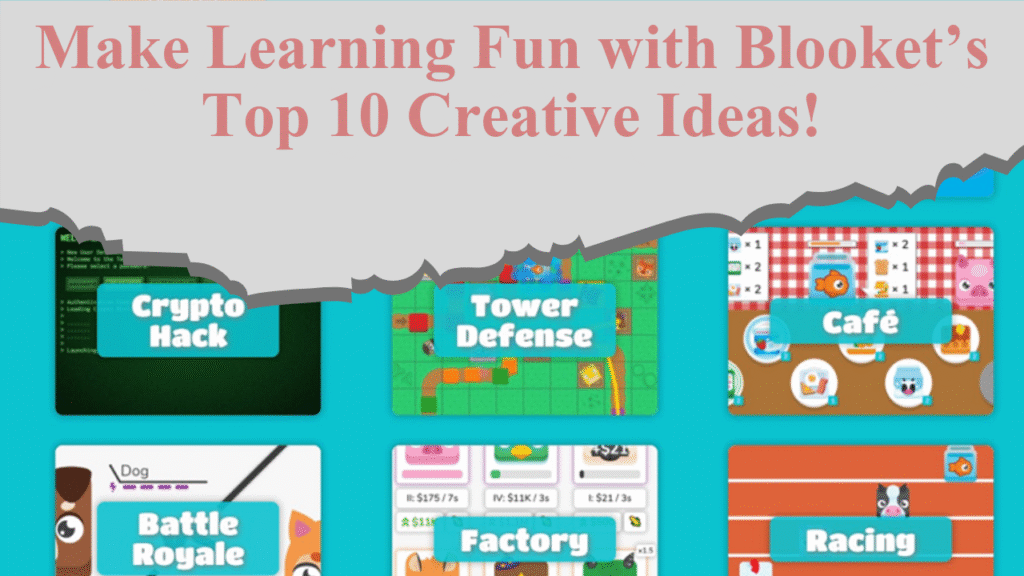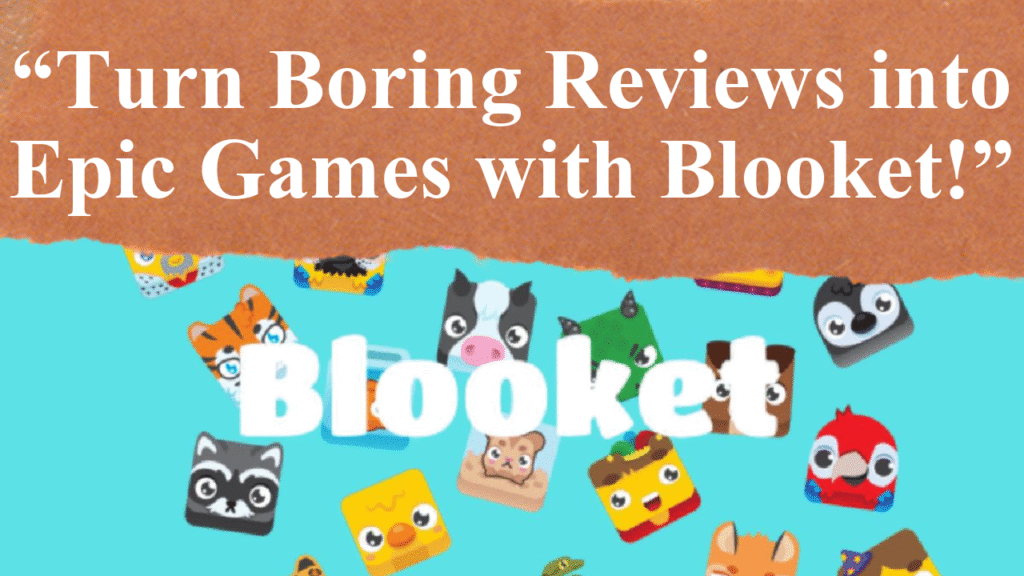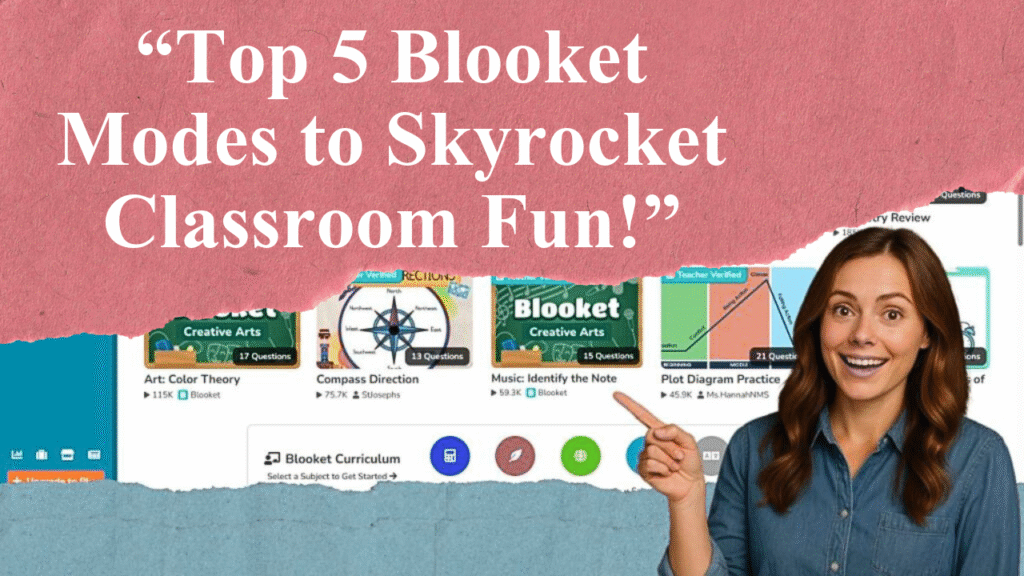“Blooket transforms learning into an engaging adventure. This article guides educators through crafting captivating Blooket quizzes, from selecting game modes to designing questions that spark excitement. Learn to incorporate multimedia, align content with learning goals, and use analytics to track student progress, ensuring quizzes are both educational and fun.”
Crafting Engaging Blooket Quizzes for Maximum Impact
Blooket has revolutionized classroom engagement by turning traditional quizzes into interactive, game-based experiences. With over 20 million pre-made question sets and a variety of game modes like Tower Defense, Gold Quest, and Café, educators can create quizzes that captivate students. Here’s a detailed guide to crafting Blooket quizzes that truly pop.
Step 1: Setting Up Your Blooket Account
To begin, visit Blooket.com and sign up for a free account using your email or Google account. Choose the “Teacher” account type for access to quiz creation tools. Familiarize yourself with the dashboard, where you can access “My Sets” to create or manage quizzes, “Discover” to explore pre-made sets, and “Host” to launch games. The platform is free for up to 60 players in a live game, with paid upgrades for additional features like enhanced analytics.
Step 2: Choosing or Creating a Question Set
Blooket offers two primary options: create your own question set or select from its vast library of over 20 million user-generated sets. To create a set, navigate to the “Create” tab, add a descriptive title (e.g., “5th Grade Science Trivia”), and include a brief description for clarity. For efficiency, import questions from Quizlet or a CSV file with columns for “Question,” “Answer 1–4,” and “Correct Answer.” Alternatively, browse the “Discover” tab using filters like grade level or subject to find relevant sets, such as “Math Madness” or “History Heroes.”
Step 3: Designing Engaging Questions
Effective questions are clear, concise, and aligned with learning objectives. Use a mix of question types—multiple-choice, true/false, and fill-in-the-blank—to cater to diverse learning styles. Keep questions short to maintain game momentum, and avoid complex wording to prevent confusion. For example, instead of “What is the primary source of energy for Earth’s climate system?” use “What powers Earth’s climate?” with options like “Sun,” “Moon,” “Wind,” and “Ocean.” Randomize answer order to discourage memorization. Incorporate visuals like images or GIFs to enhance engagement—add a picture of a planet for a space-themed quiz to make it visually appealing.
Step 4: Selecting the Right Game Mode
Blooket’s game modes add excitement to quizzes. Popular options include:
Gold Quest: Students answer questions to collect gold, fostering competition.
Tower Defense: Players protect towers by answering questions, blending strategy and learning.
Café: Students manage a virtual café, serving customers by solving questions.
Plushie Panic (new in 2025): A cooperative mode where teams match capsules to rescue plushies.
Choose a mode that suits your students’ age and subject. For instance, younger students may enjoy the colorful “Coco Cabana” mode, while older students might thrive in the strategic “Battle Royale.” Adjust settings like time limits (e.g., 20 seconds per question) to balance challenge and engagement.
Step 5: Adding Interactive Elements
Enhance quizzes with customization options. Set timers to create urgency, adjust point systems to reward accuracy over speed, or enable power-ups like “Double Points” or “Skip Question” to add excitement. Use themes like space or medieval to align with your quiz topic, making the experience immersive. For example, a history quiz could use a “Pirate Quest” theme with treasure-themed visuals. Encourage collaboration with team-based modes like Coco Cabana, where students work together to mix virtual cocktails by answering correctly.
Step 6: Testing and Publishing Your Quiz
Before hosting, preview your quiz to ensure questions are clear and answers are correct. Test the game flow to confirm timers and point systems work as intended. Once satisfied, publish the quiz as public (shareable with others) or private (exclusive to your class). Share the game via a unique 6- or 7-digit code or QR code, which students can access on any internet-connected device. For virtual classes, share the join link for seamless participation.
Step 7: Hosting and Assigning Quizzes
Host live games for real-time engagement or assign quizzes as homework. To assign homework, select a question set, click “Host,” then choose “Assign Homework” and a game mode. Set a deadline and share the unique link with students. Live games are ideal for class reviews, while homework mode supports self-paced learning. Blooket’s analytics provide detailed reports on student performance, highlighting strengths and knowledge gaps to guide future lessons.
Step 8: Leveraging Analytics and Feedback
Blooket’s analytics track student progress, showing which questions were answered correctly and how quickly. Use these insights to identify areas where students struggle and adjust your teaching accordingly. For example, if many students miss a question about ecosystems, revisit the topic in class. Provide feedback within questions—add explanations for correct and incorrect answers to reinforce learning. This immediate feedback loop helps students learn from mistakes in real time.
Step 9: Engaging Students Beyond the Quiz
To deepen engagement, let students create their own question sets. This fosters ownership and reinforces content mastery. Use a planning worksheet to help students brainstorm questions before entering them into Blooket. Alternatively, turn existing resources into quizzes using AI tools like QuestionWell or Diffit, which convert text, websites, or videos into question sets in seconds. Encourage students to design custom “Blooks” (avatars) to personalize their experience, boosting investment in the game.
Step 10: Avoiding Common Pitfalls
While Blooket is engaging, overusing it can reduce its novelty. Balance it with other activities, as some educators note that constant use may lead to isolated, screen-focused classes. Ensure questions align with curriculum goals, as poorly designed sets can prioritize fun over learning. For students under 13, remind them not to create accounts to comply with Blooket’s terms and privacy laws.
Disclaimer: This article provides tips and guidance based on information from educational websites, teacher reviews, and Blooket’s official resources. Always verify platform features and privacy settings before use.