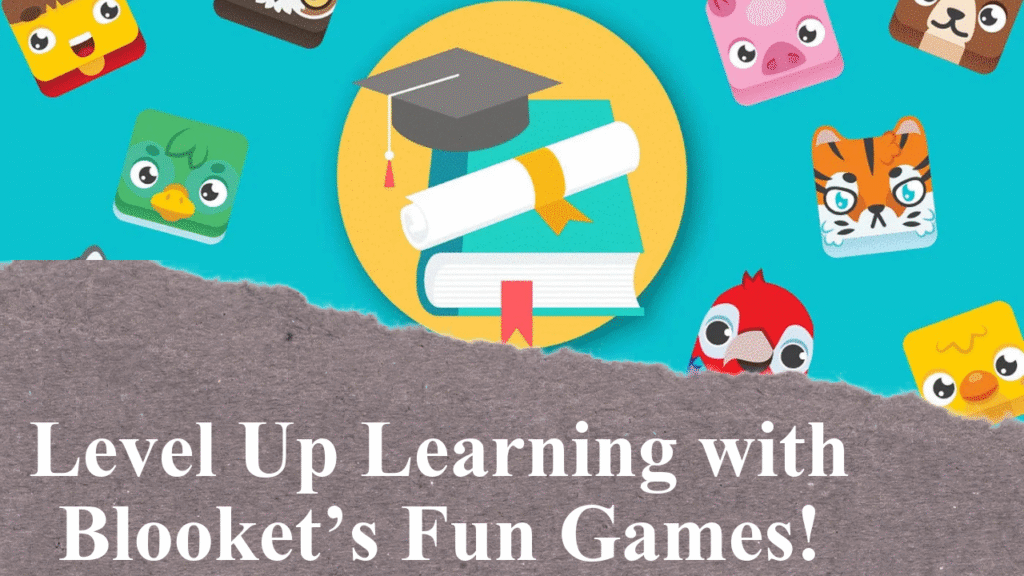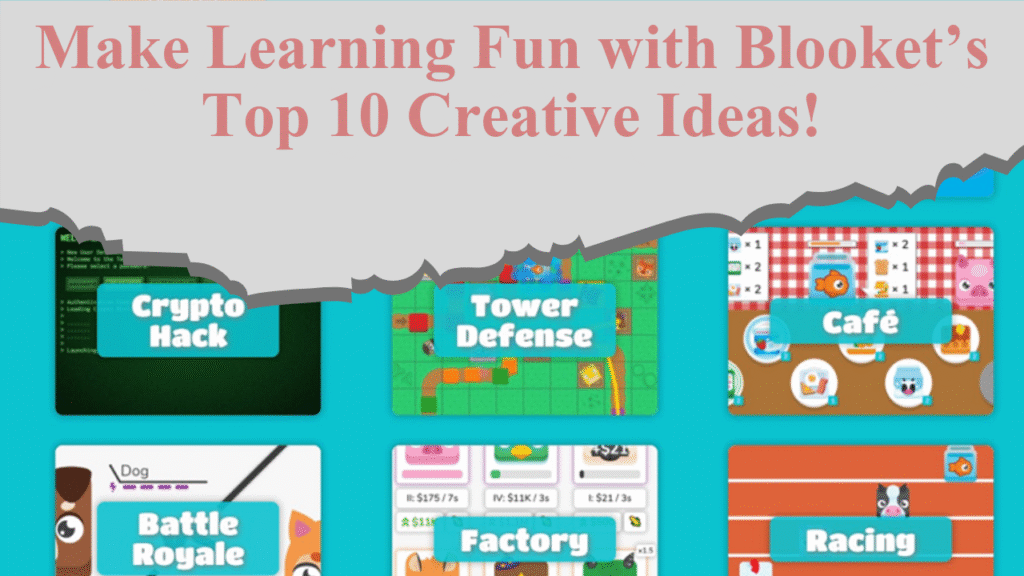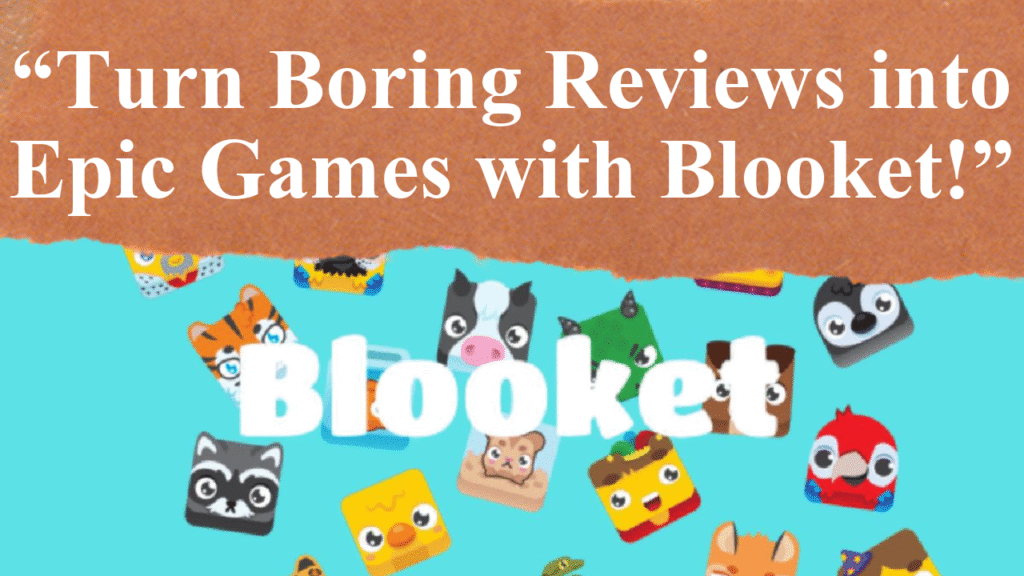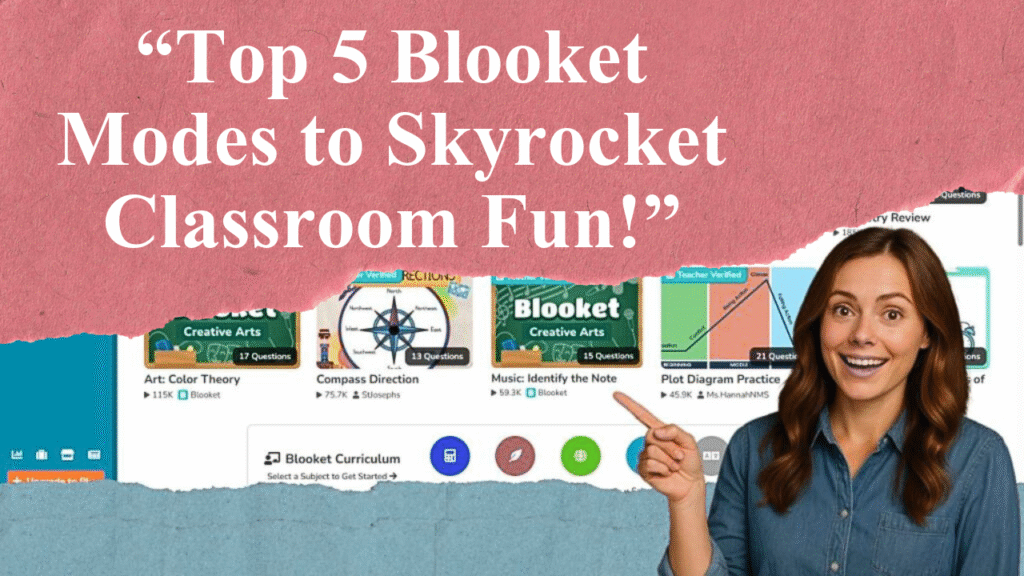“Blooket transforms classroom learning into an exciting game. This article guides teachers on hosting Blooket games to maximize student participation. Learn to set up accounts, choose engaging game modes, create custom questions, and use real-time data to boost interaction. Discover tips to ensure inclusivity, manage competition, and leverage analytics for better learning outcomes.”
Hosting a Blooket Game for Peak Student Involvement
Setting Up a Blooket Account
To host a Blooket game, start by visiting blooket.com and signing up for a free account using an email or Google account. The process takes minutes, granting access to the intuitive dashboard where you can create, manage, and host games. For advanced features like enhanced analytics, consider the Blooket Plus subscription, though the free version supports up to 60 players per game, ideal for most classrooms.
Selecting or Creating Question Sets
Blooket’s question sets are the foundation of every game. Browse over 20 million pre-made sets on the “Discover” tab, covering subjects like math, science, and history, or create your own via the “My Sets” tab. Custom sets allow tailoring questions to your curriculum, ensuring relevance. Importing Quizlet sets saves time, automatically adapting content for Blooket’s game modes. For example, a teacher can create a set on “Daily Routine Vocabulary” for language classes, enhancing targeted learning.
Choosing the Right Game Mode
Blooket offers diverse game modes to suit different learning styles and classroom dynamics. Popular options include:
Classic: A quiz format where students answer questions to climb the leaderboard.
Tower Defense: Players answer questions to earn points and protect their base.
Gold Quest: Students collect gold through correct answers, with random events adding excitement.
Crypto Hack: A favorite where students “mine” points and steal others’ by guessing secret words.
Select modes like Classic for straightforward review or Crypto Hack for high-energy engagement. Rotate modes to maintain interest, as variety keeps students invested.
Hosting a Live Game
After selecting a question set and game mode, click “Host” to generate a unique Game ID or QR code. Share this with students via classroom announcements, email, or learning management systems. Students join by visiting play.blooket.com, entering the code, and choosing a username or avatar (encourage real names for accountability). Once all students are in the lobby, click “Start” to launch the game. Monitor progress in real-time to ensure active participation. For virtual classes, share the join link to facilitate seamless access.
Maximizing Participation
To boost engagement, foster a positive atmosphere. Encourage friendly competition by praising effort and offering tips during gameplay. Use team modes like Tower Defense to promote collaboration, especially for less confident students. For inclusivity, select chance-based modes like Gold Quest, where slower-processing students can still excel, unlike time-based games like Kahoot. Set class goals, such as achieving a collective accuracy percentage, and reward success with small incentives. Polls or quick discussions post-game gather student feedback on preferred modes, enhancing future sessions.
Managing Classroom Dynamics
Blooket’s competitive elements can excite students, but overly intense behavior may arise. Set ground rules to ensure respectful play, such as no yelling or slamming devices. If issues like inappropriate usernames occur, insist on real names or use the random name generator. For classes struggling with competition, avoid modes with stealing mechanics, like Crypto Hack, and opt for Classic or solo modes. If a student disengages, assign participation points to encourage involvement without penalizing introverts.
Leveraging Real-Time Data and Analytics
Blooket provides real-time feedback on student performance, showing correct/incorrect answers and response times. Post-game reports detail individual and class-wide accuracy, helping identify knowledge gaps. For example, if many students miss a question, revisit that topic in the next lesson. Share anonymized class success rates to build confidence without singling out individuals. Use these insights to tailor future games or provide targeted support, ensuring all students progress. The paid version offers deeper analytics for long-term tracking.
Assigning Homework for Flexible Learning
Blooket’s homework feature lets students play at their own pace, ideal for reinforcing concepts outside class. Assign games via the “HW” tab, setting deadlines (up to 14 days for free accounts, 365 for Plus). Students access these via the same Game ID, allowing multiple attempts to improve scores. This flexibility suits diverse schedules and supports self-study, especially for struggling students. Monitor completion through the dashboard’s “History” tab.
Ensuring Accessibility and Security
Blooket works on computers, tablets, and smartphones, making it accessible for varied classroom setups. Ensure a stable internet connection to avoid disruptions. For security, share Game IDs only in trusted environments, like classroom platforms, and remind students to verify the host before joining. Password-protect games for private access. If devices are limited, set up a classroom station for solo play or group participation.
Troubleshooting Common Issues
If students can’t join, verify the Game ID or check for full games (free version caps at 60 players). For connectivity issues, have backup activities like worksheets ready. If the question set doesn’t match your curriculum, create or edit sets to align with lesson goals. To prevent over-competitiveness, emphasize learning over winning and use modes that reward accuracy over speed. These steps ensure a smooth, inclusive experience.
Disclaimer: This article is based on current information from Blooket’s official resources, educational blogs, and teacher discussions on platforms like Reddit. Tips reflect best practices but may vary by classroom. Always verify Game IDs and ensure stable internet for optimal use.