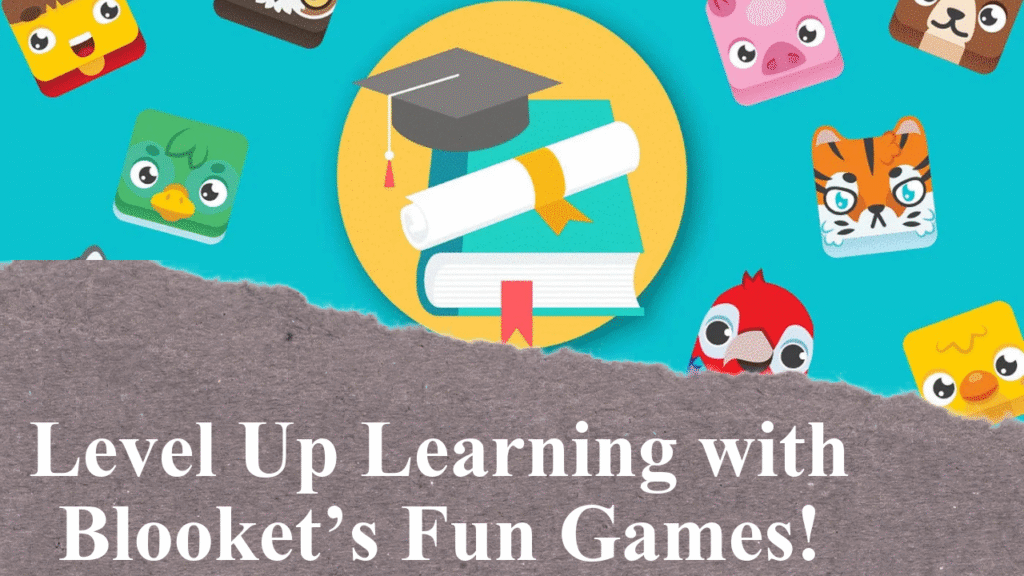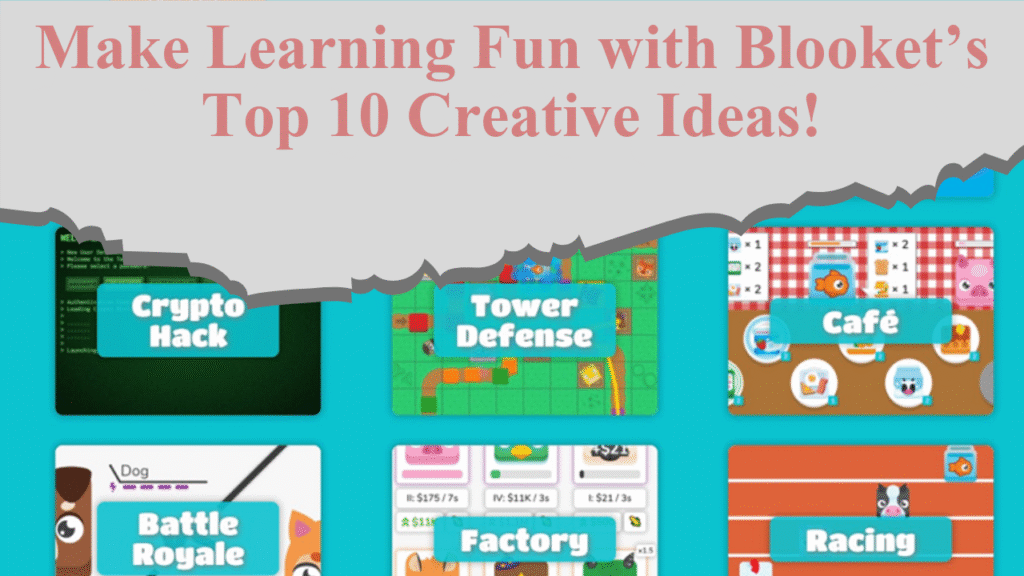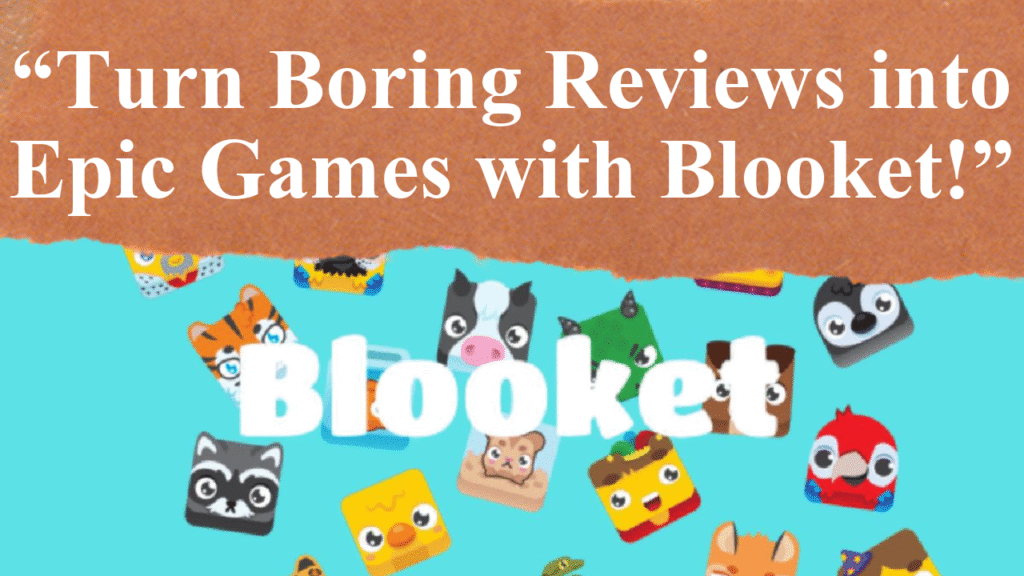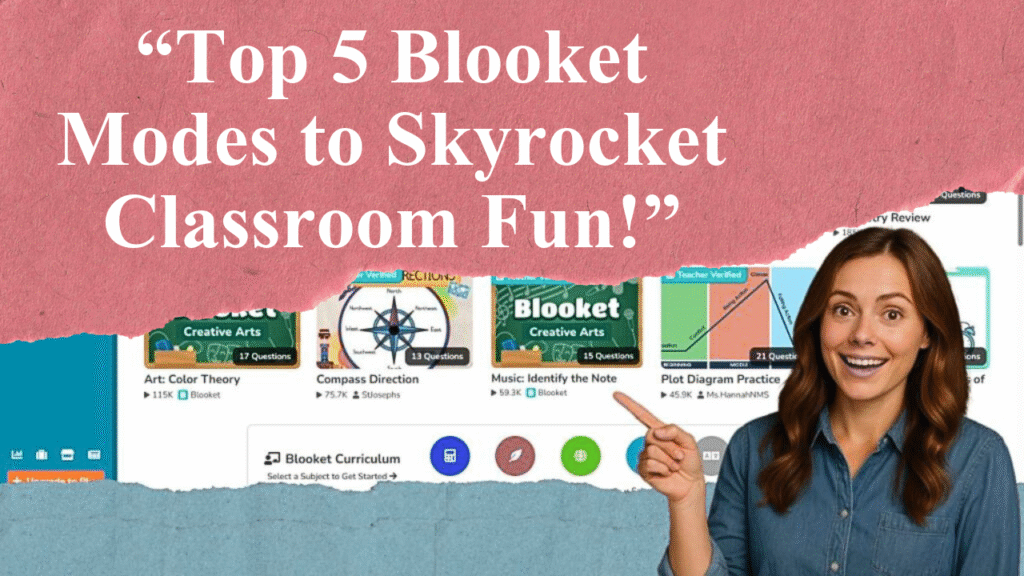Blooket is a fun, interactive platform that turns learning into engaging games. This guide walks you through creating a Blooket account, from visiting the website to verifying your email and customizing your profile. Learn the steps for both email and Google sign-up methods, age requirements, and tips to troubleshoot common issues, ensuring a smooth start for students and teachers.
Step-by-Step Process to Sign Up for Blooket
Step 1: Navigate to the Blooket Website
Start by visiting the official Blooket website at www.blooket.com. Ensure you’re using a reliable browser like Chrome, Firefox, or Safari for the best experience. The homepage features a clean interface with a prominent “Sign Up” button in the top-right corner. Click this button to begin the account creation process.
Step 2: Choose Your Sign-Up Method
Blooket offers two primary sign-up options: using an email address or a Google account. For email sign-up, select “Sign Up with Email” and provide a valid email address that can receive messages. Some school-provided email accounts may not work if they’re configured to block incoming mail, so use a personal email if needed. Alternatively, choose “Sign Up with Google” for a faster process, linking your Google account to Blooket. This method is convenient for users already signed into Google services.
Step 3: Confirm Your Age
Blooket requires users to be at least 13 years old (or 16 outside the U.S.) to create an account without parental consent. During sign-up, you’ll be prompted to check a box confirming your age. If you’re under 13, parental or guardian permission is required, which can be provided via email verification. This step ensures compliance with privacy regulations and keeps the platform safe.
Step 4: Verify Your Email (For Email Sign-Up)
If you chose the email sign-up method, Blooket will send a verification code to the provided email address. Check your inbox (and spam/junk folder) for an email from Blooket containing a six-digit code. Return to the Blooket sign-up page, enter the code in the designated field, and click “Confirm Code.” Do not close the browser window during this process, as exiting may require you to restart.
Step 5: Set a Secure Password
After verifying your email, create a strong password with at least eight characters, including a mix of uppercase and lowercase letters, numbers, and symbols. Avoid using easily guessable information like your name or birthdate. Confirm the password by retyping it, then click “Next” to proceed. A secure password protects your account, especially on shared devices.
Step 6: Select Your Account Type
Choose whether you’re signing up as a student or a teacher. Students join games and track progress, while teachers can create and host games, manage classrooms, and access analytics. This selection tailors your dashboard experience to your role. You can change your account type later in the settings if needed.
Step 7: Create a Username and Agree to Terms
Pick a unique username to represent you on the platform. Usernames must be available and appropriate, as Blooket enforces community guidelines. After choosing a username, check the box to agree to Blooket’s Privacy Policy and Terms of Service. Review these policies to understand data usage and platform rules. Once complete, click “Submit” to finalize your account creation.
Step 8: Explore the Dashboard
Upon successful sign-up, you’ll be directed to the Blooket dashboard. For students, the dashboard offers options to join games using a Game ID, view stats, and customize Blooks (avatar characters). Teachers can access tools to create question sets, host live games, and track student performance. Familiarize yourself with tabs like “Discover,” “Create,” and “Stats & History” to maximize your experience.
Troubleshooting Common Sign-Up Issues
If you encounter issues, check for error messages in red at the top of the screen, which indicate missing or incorrect information. For email sign-up problems, ensure your email can receive messages and check your spam folder. If using Google, verify your account is active. Clearing your browser cache or trying a different browser can resolve technical glitches. For forgotten passwords, use the “Forgot Password” option on the login page to reset it.
Tips for a Smooth Experience
Log Out on Shared Devices: Always log out after using Blooket on public or shared computers to prevent unauthorized access.
Bookmark the Site: Save www.blooket.com for quick access to your account.
Explore Free vs. Paid Features: Blooket’s free tier supports up to 60 players per game, but Plus plans ($2.99–$4.99/month) offer advanced tools like enhanced analytics and exclusive game modes.
Customize Your Profile: Personalize your Blook avatar to make games more engaging. Earn coins by playing games to unlock new Blooks.
Disclaimer: This article is based on information available from Blooket’s official website, help center, and other educational resources as of July 14, 2025. Always verify details on www.blooket.com for the latest updates. For troubleshooting, refer to Blooket’s support pages or contact their support team.