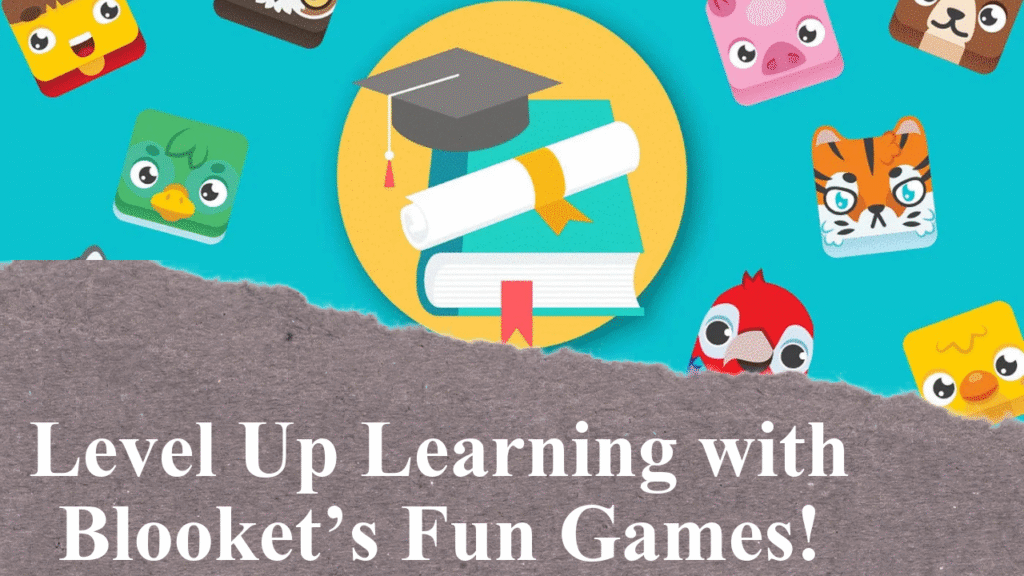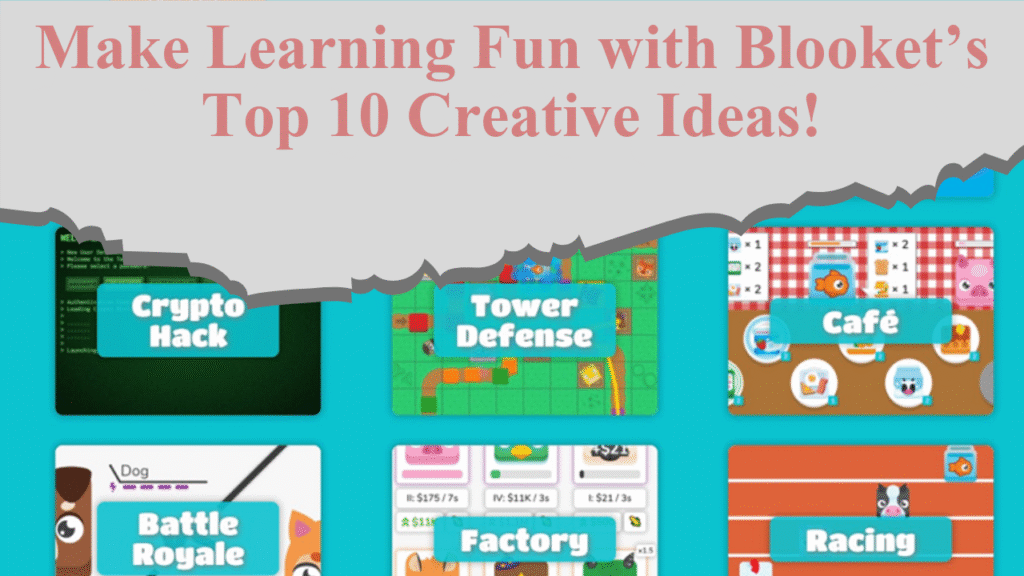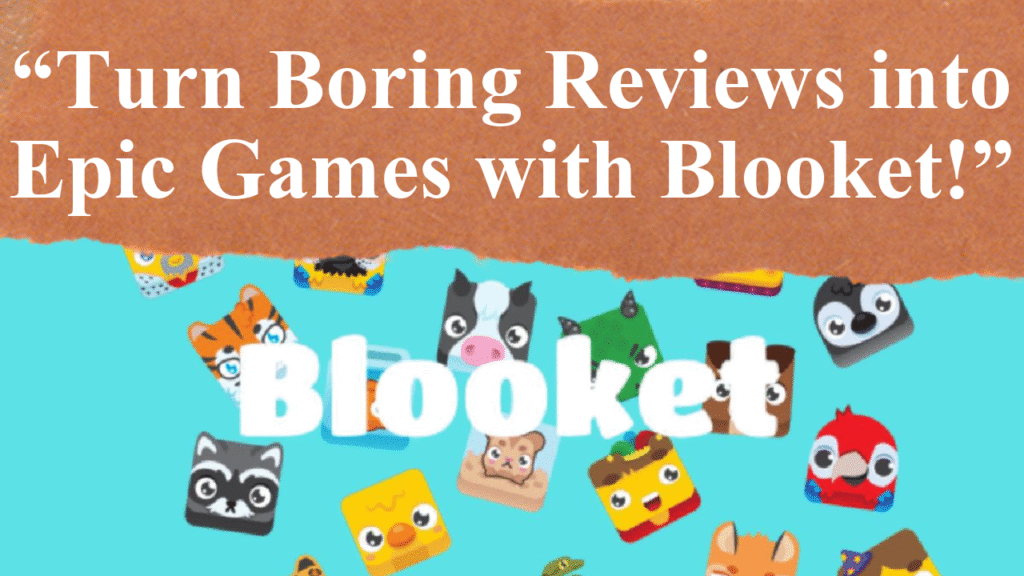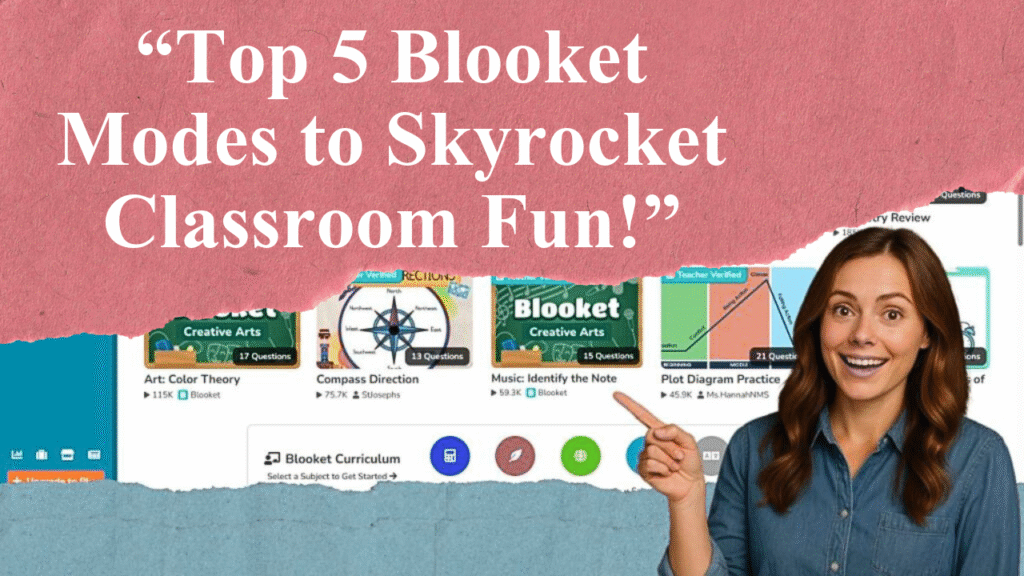Blooket transforms classroom learning into an interactive experience with gamified quizzes. This guide details how to create a Blooket account, craft or select question sets, choose game modes like Gold Quest or Tower Defense, and host engaging games. Customize content, use analytics for insights, and foster student engagement through competition and collaboration.
Crafting a Blooket Game: A Step-by-Step Guide for Educators
Step 1: Sign Up for a Blooket Account
To begin, visit Blooket.com and click “Sign Up” in the top right corner. You can register using a Google account, Apple ID, or email address. Select “Teacher” when prompted to ensure access to educator features. The process is free, quick, and requires no technical expertise. Once registered, verify your email to activate your account and access the dashboard, your central hub for creating and managing games.
Step 2: Choose or Create a Question Set
Blooket’s question sets are the foundation of its games. You have two options: create your own or use pre-made sets. To create a set, click “Create” on the dashboard, add a descriptive title (e.g., “5th Grade Math Fractions”), and include a brief description with relevant details like grade level or topic. Add questions in formats like multiple-choice, true/false, or fill-in-the-blank. Enhance questions with images or videos via the “Add Media” button to boost engagement. Alternatively, browse the “Discover” tab for millions of teacher-created sets on subjects like math, science, or history. You can also import sets from Quizlet or spreadsheets for efficiency.
Step 3: Select a Game Mode
Blooket offers diverse game modes to suit different learning styles and classroom dynamics. Popular options include:
Gold Quest: Students answer questions to earn gold and purchase in-game items.
Tower Defense: Correct answers help build defenses against enemies.
Battle Royale: Students compete head-to-head in a trivia showdown.
Classic: A straightforward quiz format rewarding speed and accuracy.
Choose a mode based on your students’ interests and lesson goals. For example, Tower Defense suits collaborative play, while Battle Royale fosters competition. Adjust settings to disable features like point stealing if they disrupt your class.
Step 4: Customize Game Settings
Tailor the game to your classroom needs. Enable power-ups like double points or question skips to add excitement, or set timers to increase challenge. For younger students, disable account creation prompts to comply with Blooket’s age restrictions (under 13s shouldn’t create accounts). You can also randomize point values to prioritize accuracy over speed or allow students to use real names for easier tracking in reports. These customizations ensure the game aligns with your educational objectives.
Step 5: Host a Live Game
To host a game, select your question set and game mode, then generate a unique game ID. Share this code or a join link with students, who can access it via any internet-connected device at play.blooket.com. For virtual classes, share the link directly. Once students join, click “Start” to begin. Monitor progress in real-time and use the game’s competitive elements, like leaderboards, to keep students engaged.
Step 6: Assign Solo Games for Homework
Blooket supports solo play for independent practice. Assign question sets as homework through the “Host” option, selecting “Solo” mode. Students can access these via the game ID and play at their own pace, earning points and unlocking “Blooks” (digital characters) to maintain motivation. This is ideal for reinforcing concepts outside class or for students needing extra practice.
Step 7: Analyze Performance with Reports
After each game, Blooket generates detailed reports under the “History” tab. These include individual scores, accuracy rates, response times, and question-specific data. Use these insights to identify knowledge gaps, adjust lesson plans, or provide targeted feedback. For example, if many students miss a question on fractions, revisit that topic in class. Paid Plus accounts offer more detailed analytics, but the free version suffices for most needs.
Step 8: Tips for Maximizing Engagement
Align with Objectives: Ensure questions match your lesson’s goals and are challenging yet achievable.
Vary Game Modes: Rotate modes like Cafe or Racing to keep content fresh and cater to diverse interests.
Encourage Collaboration: Use team-based modes to foster teamwork, or have students create their own question sets for peer learning.
Incorporate Visuals: Add diagrams or images, especially for subjects like science or history, to enhance understanding.
Balance Competition: Monitor student reactions to competitive elements. If point stealing causes disruptions, switch to modes like Classic or Racing.
Step 9: Explore Advanced Featuresçados
For advanced users, Blooket offers integrations with tools like QuestionWell or Diffit.me to generate questions from any resource. Teachers can also have students create question sets via Google Forms, importing responses into Blooket for quick setup. Regularly check Blooket’s YouTube channel for tutorials on new features or game modes to keep your approach innovative.
Disclaimer: This article is based on information from Blooket’s official website, educational blogs, and teacher feedback on platforms like Reddit, current as of July 14, 2025. Always verify student age restrictions and privacy settings before use. Consult Blooket’s help center for the latest updates on features and game modes.