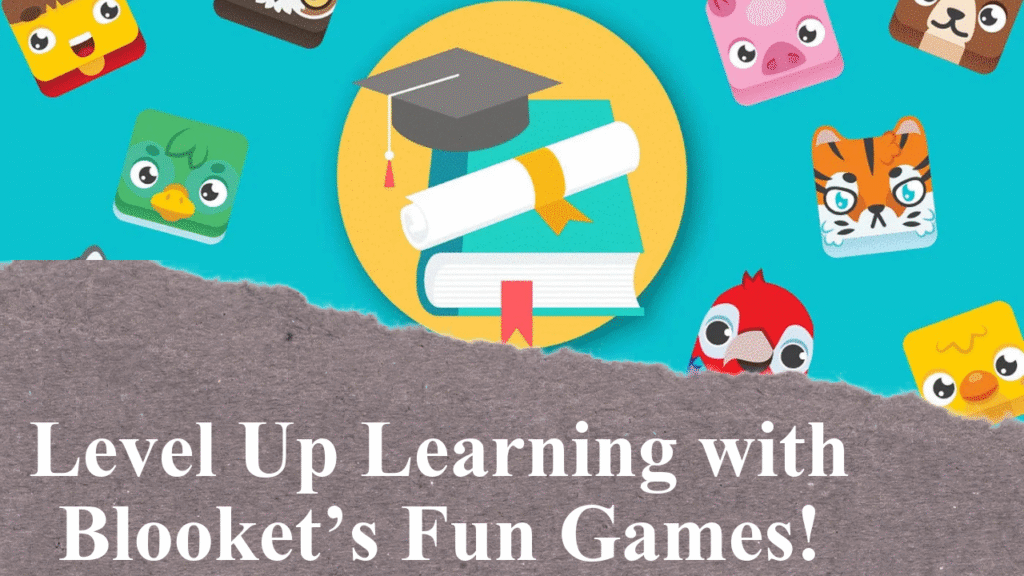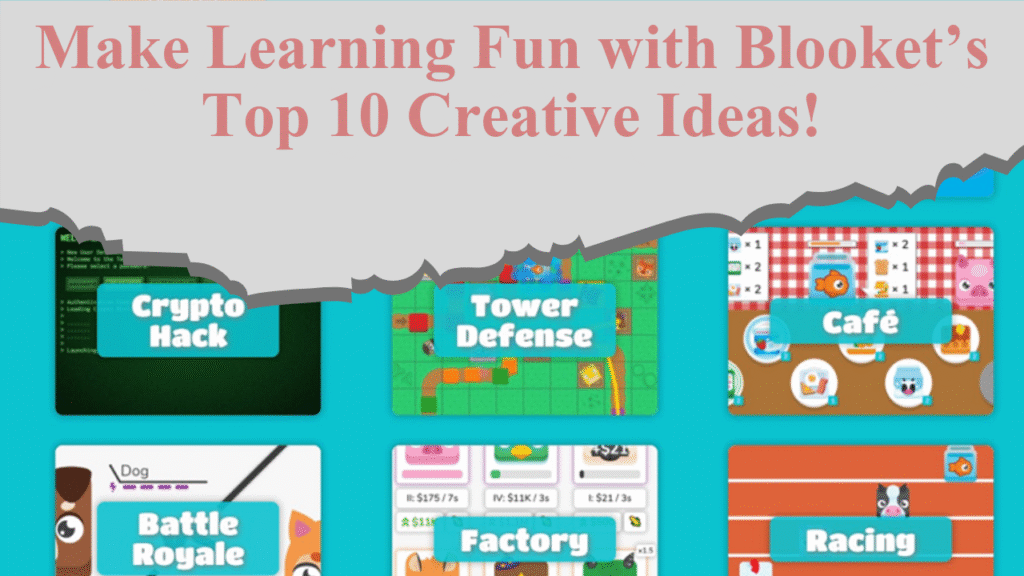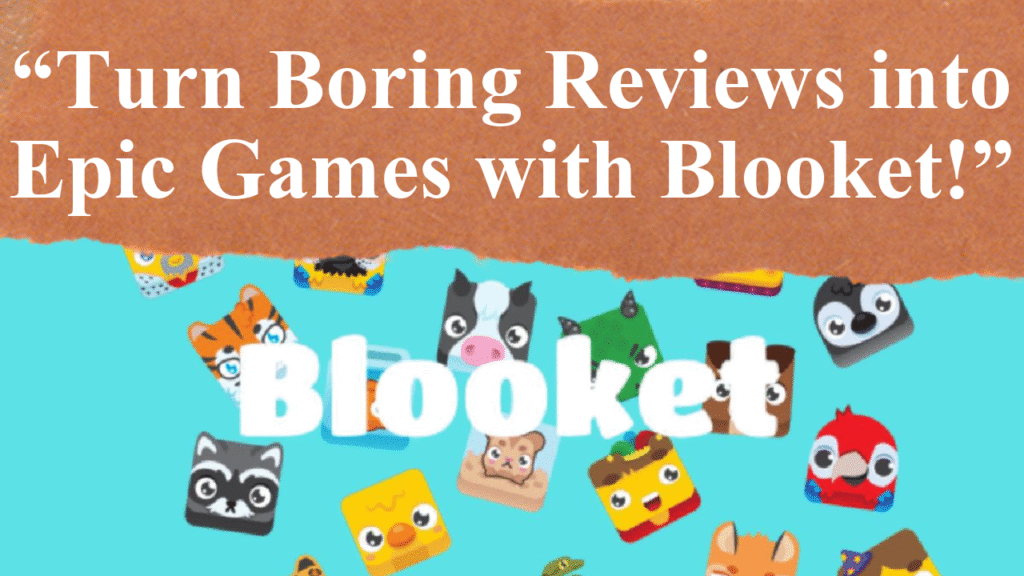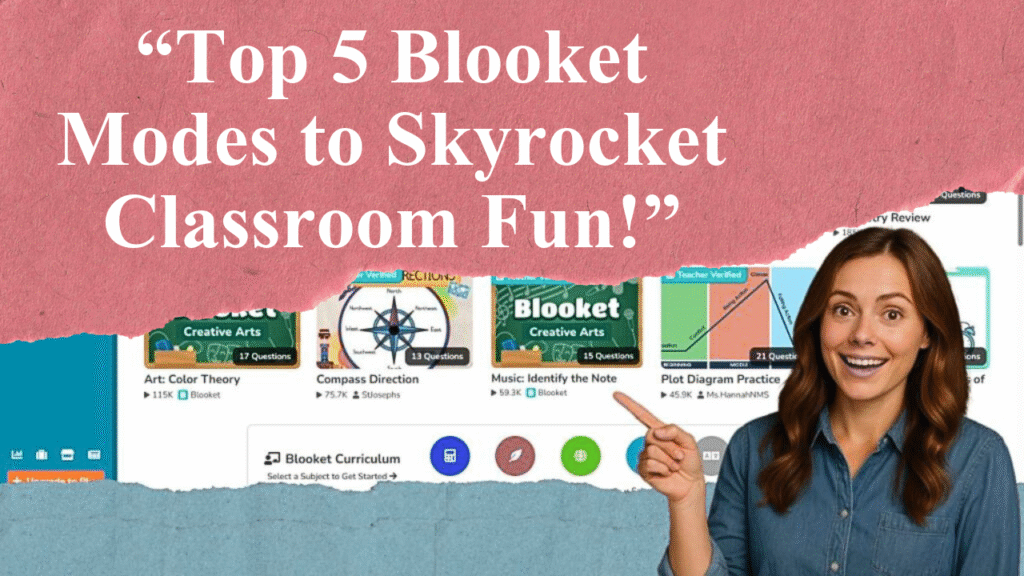Educators and students can save time by importing Quizlet sets into Blooket for engaging, game-based learning. This article provides a step-by-step guide to seamlessly transfer Quizlet flashcards into Blooket, covering account setup, export/import processes, and troubleshooting tips. Learn how to transform study materials into interactive games quickly and efficiently.
Importing Quizlet Sets into Blooket: A Step-by-Step Guide
Blooket is a dynamic educational platform that transforms traditional study materials into interactive games, making learning engaging for students. One of its standout features is the ability to import existing Quizlet sets, saving teachers and students from the time-consuming task of creating question sets from scratch. This guide details the process of importing Quizlet sets into Blooket for a quick and efficient setup.
Step 1: Log into Blooket and Quizlet
To begin, ensure you have accounts on both Blooket and Quizlet. Log into Blooket using your Google account or email at blooket.com. Similarly, access Quizlet at quizlet.com with your credentials. If you don’t have a Quizlet account, sign up for free to access or create study sets. Both platforms are user-friendly and widely used for educational purposes.
Step 2: Create a New Set in Blooket
On the Blooket dashboard, locate the “Create” button in the upper left corner. Click it to start a new question set. Add a title, description, and optional cover image to personalize your set. For the creation method, select “Quizlet Import” and click “Create Your Set.” This action signals Blooket to prepare for importing content from Quizlet.
Step 3: Select or Search for a Quizlet Set
After selecting “Quizlet Import,” Blooket prompts you to choose between “Your Quizlet” (sets you’ve created) or “Search Quizlet” (public sets). Clicking either option opens a new tab directing you to Quizlet’s website. If you’re not logged into Quizlet, sign in. Browse or search for the desired set. Public sets are accessible to all, while your personal sets require ownership or editing permissions.
Step 4: Export the Quizlet Set
Once you’ve selected a Quizlet set, open it and scroll to the editing options below the flashcards. Click the three-dot menu and select “Export.” If the export option is unavailable, the set may require Quizlet Plus features or need to be copied to your account. To copy, select “Save and Edit” from the three-dot menu, create a personal version, and then export. In the export menu, keep default settings (Tab between term and definition, New Line between rows) and click “Copy Text.”
Step 5: Import into Blooket
Return to the Blooket tab. Paste the copied text into the provided text box. Blooket automatically formats the left column as answers and the right column as questions. If you prefer the reverse (e.g., terms as questions and definitions as answers), check the “Flip Questions and Answers” option. Review the imported questions for accuracy, as formatting issues may occur with special characters or complex terms.
Step 6: Customize and Save
After importing, Blooket takes you to the Set Edit page. Here, you can add images, adjust time limits, or enable random answer order for each question. If satisfied, click “Save Set” to finalize. You can now host the set as a game, assign it as homework, or share it with others via a link. Blooket’s game modes, like Tower Defense or Gold Quest, enhance student engagement.
Troubleshooting Common Issues
Some Quizlet sets, especially those created with Quizlet Plus features, may not export unless you have a Plus subscription. If the export option is missing, copy the set to your account as described. Ensure the Quizlet set is public or editable by you. When pasting into Blooket, verify that questions and answers align correctly, as mismatched formatting can lead to errors. For large sets, consider breaking them into smaller batches to avoid processing issues.
Alternative Import Methods
If direct import fails, consider using a third-party tool like GETMARKED Digitaliser, which supports converting Quizlet sets into various formats compatible with Blooket, Kahoot, or Google Forms. Copy the Quizlet set’s URL, paste it into GETMARKED, and select Blooket as the export target. This method is useful for private sets or bulk conversions but may require a subscription for full access.
Tips for Efficiency
Organize Sets: Use descriptive titles and folders in Blooket to manage imported sets.
Check Compatibility: Ensure Quizlet sets are simple (e.g., term-definition pairs) for smooth import.
Test Before Use: Host a solo game to verify question accuracy and game functionality.
Leverage Public Sets: Explore Quizlet’s vast library of public sets to save creation time.
Benefits of Using Blooket with Quizlet
Importing Quizlet sets into Blooket combines Quizlet’s robust flashcard system with Blooket’s gamified learning environment. This synergy allows educators to repurpose existing materials into engaging activities, fostering student participation and retention. Blooket’s versatility supports various subjects and grade levels, making it a valuable tool for classroom and remote learning.
Disclaimer: This article is based on information available from Blooket and Quizlet help centers, educational blogs, and user guides as of July 2025. Always verify platform updates or subscription requirements before proceeding. For specific issues, consult official support channels at help.blooket.com or help.quizlet.com.