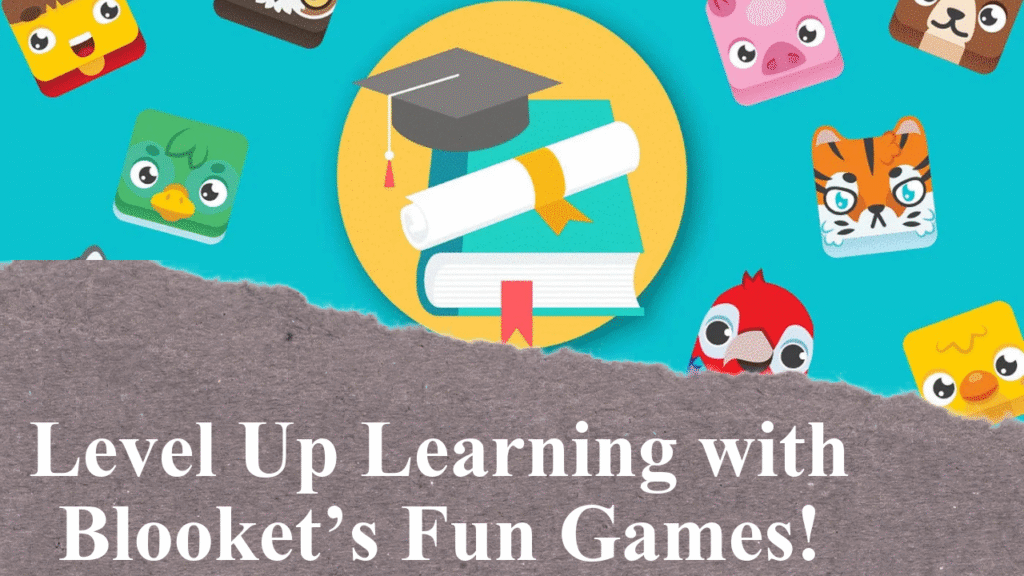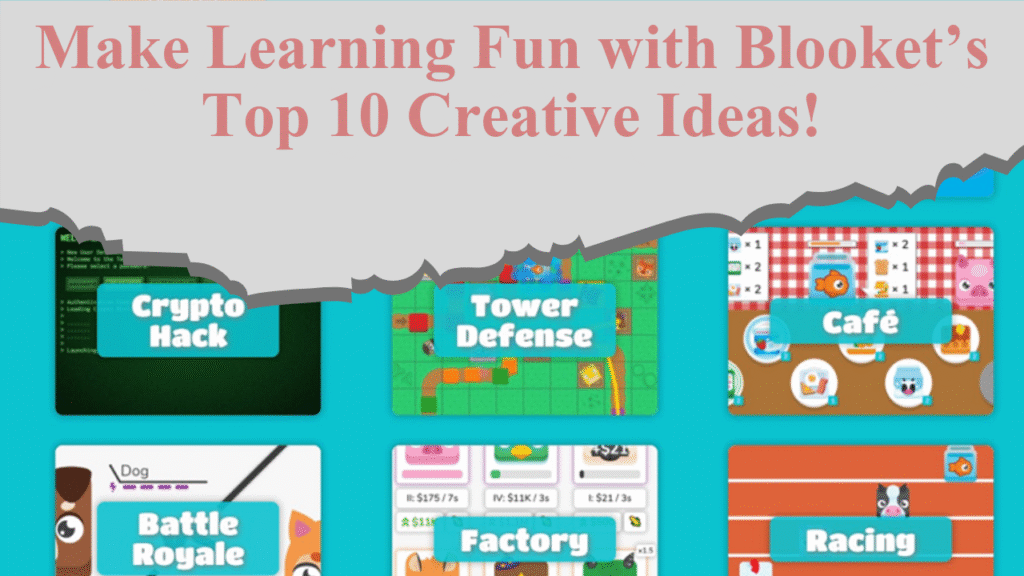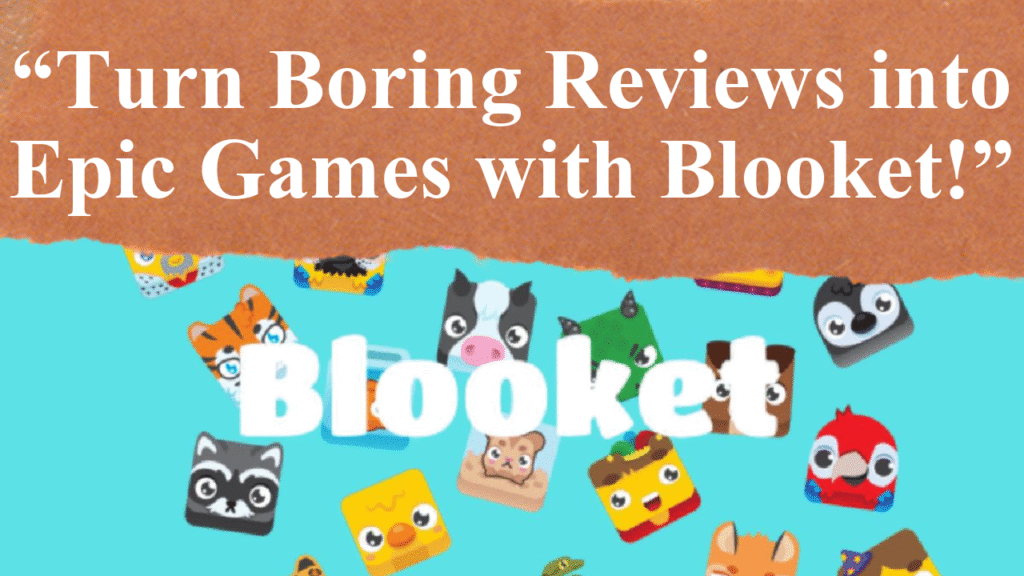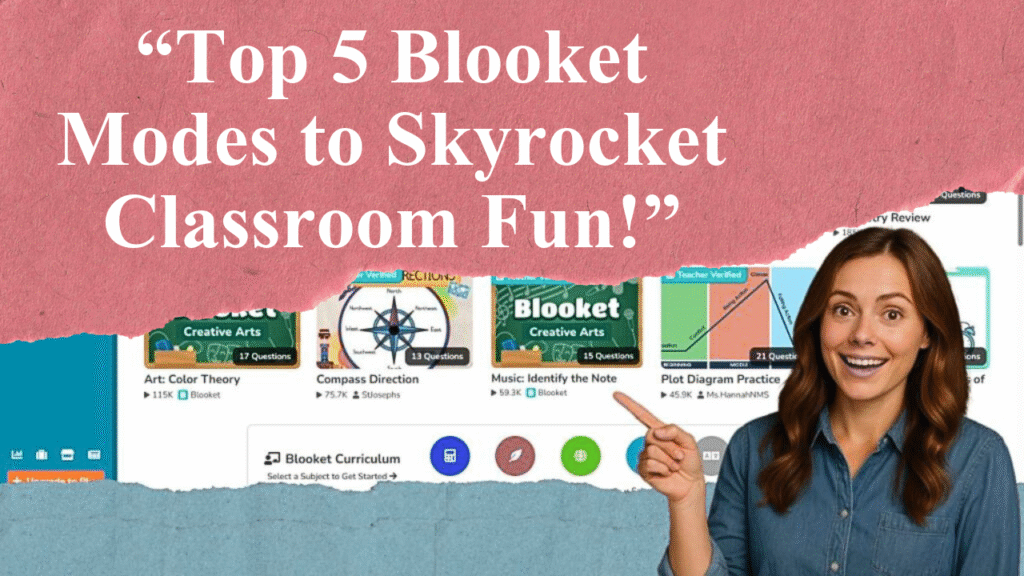“Blooket’s interactive platform transforms classroom learning into engaging games. This article guides teachers on sharing Blooket question sets with colleagues, covering steps to generate shareable links, adjust privacy settings, and collaborate effectively. Learn how to leverage Blooket’s features to enhance teaching and foster a collaborative educational environment.”
Sharing Blooket Question Sets: A Step-by-Step Guide
Blooket is a gamified learning platform that allows teachers to create and share quiz-style question sets, making classroom reviews interactive and fun. Sharing these sets with other teachers can enhance collaboration, save time, and enrich lesson plans across schools or districts. Below is a detailed guide on how to share Blooket question sets effectively, based on the latest available information.
Step 1: Accessing Your Blooket Dashboard
To begin, log in to your Blooket account by visiting Blooket.com and signing in with your Google account or email credentials. Once logged in, you’ll be directed to the Blooket Dashboard. This hub displays your created question sets under the “My Sets” section, along with options to create new sets or explore the library of pre-made sets.
Step 2: Locating the Question Set
Navigate to the “My Sets” tab from the top menu to view all quiz sets you’ve created. Identify the specific question set you wish to share. Each set is displayed with its title, cover image, and options for management. If you haven’t created a set yet, you can build one from scratch or select from thousands of teacher-created sets in the “Discover Sets” section, which can also be shared.
Step 3: Generating a Shareable Link
To share a question set, locate the desired set in “My Sets” and click the settings wheel (gear/cog icon) next to it. A menu will appear with several options, including “Link.” Click the “Link” option to copy a shareable URL to your clipboard. This link allows other teachers to access the question set directly, either to use it as-is or adapt it for their classrooms.
Step 4: Adjusting Privacy Settings
Before sharing, ensure the question set’s privacy settings align with your intentions. Blooket offers two privacy options: public or private. Public sets can be discovered by other users and shared via a link, making them ideal for collaboration. Private sets are only visible to you but can still be shared through a link for hosting live games or homework assignments. To change the privacy setting, click the pencil icon next to the set, edit the privacy option, and save the changes. If the “Link” button is unavailable, the set is likely private; switching it to public will enable sharing.
Step 5: Sharing the Link
Once the link is copied, you can share it with colleagues via email, learning management systems like Google Classroom, or professional platforms like Canvas. Simply paste the link into your preferred communication method. Recipients can click the link to view or use the question set without needing to create a Blooket account, though they’ll need one to edit or save the set to their dashboard.
Step 6: Collaborating with Khanmigo Integration
For teachers seeking to create tailored question sets, Blooket’s integration with Khanmigo, Khan Academy’s AI-powered teaching assistant, offers a powerful tool. Teachers can generate AI-enhanced question sets through Khanmigo and export them directly to Blooket. To share these sets, follow the same steps above. This collaboration, launched in January 2025, streamlines content creation and sharing, allowing educators to customize quizzes for specific classroom needs.
Step 7: Best Practices for Collaboration
When sharing question sets, include a brief description of the set’s content, grade level, and subject to help colleagues understand its relevance. For example, label a set as “5th Grade Math: Fractions” to provide clarity. Encourage recipients to provide feedback on the set’s effectiveness or suggest modifications, fostering a collaborative teaching community. Additionally, explore Blooket’s library of over 20 million teacher-created sets to find complementary materials to share.
Step 8: Tracking Usage and Impact
After sharing, you can monitor how your question set performs by reviewing Blooket’s detailed reports, available post-game. These reports track student engagement and accuracy, providing insights that can be shared with colleagues to refine the set. For example, if a shared math set shows low accuracy on certain questions, you and your colleagues can adjust those questions for clarity or difficulty.
Step 9: Exploring Advanced Features
For teachers with Blooket Plus or Plus Flex accounts, additional features like extended homework assignment durations (up to 365 days versus 14 days for free accounts) can enhance sharing capabilities. These accounts also unlock more game modes, which can be included in shared sets to diversify classroom activities. While Blooket is free to use, these premium options can be explored for advanced functionality.
Disclaimer: This article is based on information from Blooket’s official help pages, educational blogs, and recent updates as of July 2025. Always verify settings and features on Blooket.com, as platform updates may occur. For pricing details on Blooket Plus, visit https://x.ai/grok.